This article shows you how to install and configure SQL Server Express 2017, free version of Microsoft Database, and SQL Server Management Studio (SSMS), and how to use them as a database in Elipse E3.
You can download the SQL Server Express 2017 installer directly from the Microsoft website, and the SQL Server Management Studio installer from this link.
Server Installation
To install SQL Server Express 2017, follow the figures below.
Firstly, run the installer downloaded from the Microsoft website, and after that select the Custom option.



After downloading the files, the window for installing SQL Server will open. Then, select the option: New unattended installation of SQL Server or add features to an existing installation.

Then accept the license terms.


Check if all pre-requisites were installed.
One of the requirements is the Oracle SE Java Runtime Environment Version 7 Update 51 or higher (64-bit), which can be found on the manufacturer’s website: http://www.oracle.com/technetwork/pt/java/javase/downloads/jre8-downloads-2133155.html

After that, select the “Named instance” option.


The next step is crucial for the installation: select the Mixed Mode option (SQL Server and Windows authentication); right below to it, set the user’s initial password “sa”, which is the default admin user (this is the password you’ll use when connecting to E3).

Then, grant permission to install the necessary pre-requisites.



Wait for the SQL Server installation to finish.

After the installation is complete, the next step is to install Microsoft SQL Server Management Studio, which makes it possible to create the databases.
Installing Microsoft SQL Server Management Studio
In order to install SSMS, follow the figures below:



Creating the Database
To create the database, you must open Microsoft SQL Server Management Studio 17 and connect it to the Server. To do so, use the password that you set up when installing the Server:
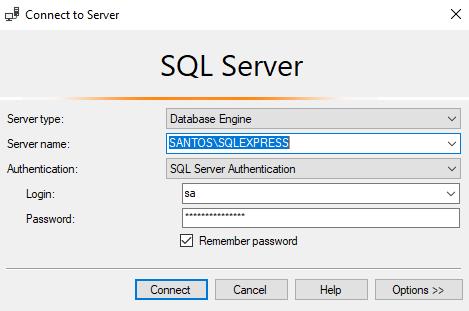
Then, right-click Database, and select New Database …:

After that, name you DB. You can change the .mdf file path on the Path column, as shown in the figure below:

The DB is now ready for use. Then, open E3 Studio, add a DatabaseData1 object to your project, and set its properties up:

Click Test Connection. If all configurations are ok, the following message will pop up:

Some errors may occur at this step. If this happens, review the user and authentication questions. Most settings can be changed in Management Studio without having to reinstall the software all over again.

Alexandre, boa tarde!
O esquema de instalação do SQL Server Express 2012 para o Elipse 4.5 é a mesma deste tutorial? Como é feita a instalação e comfiguração do SQL Management Studio? Grato.
Olá Felipe,
A instalação de qualquer versão do SQL Server é similar, o item mais importante é colocar a autenticação mista (Mixed Mode option (SQL Server and Windows authentication)).
Encontrei um vídeo que ilustra a instalação do SQL Management Studio:
https://www.youtube.com/watch?v=LxtLqS-9KYo