Question:
With IEC61850 driver, can I enable only the Reports chosen by the user?
Solution:
Yes, you can. The most common usage for this option is when there are two or more IEC61850 clients connected to the same server (for example, two IEC61850 Client drivers connected to the same relay), but each of them enabling different Reports.
There are two ways of setting up a list of Reports to be enabled by the driver: via scripts or via an RPT file.
Enabling a Reports list via scripts
After importing data at IEC61850 driver (Importing data in IEC61850 Driver: online and offline), the first step to setting up a Reports list via scripts is to enable User-Defined Report List option on Reports tab at the driver’s settings window, as seen below.

Then, create a tag called UserReportList. This tag’s TagName, Device and Item parameters must be set up as follow:
TagName: UserReportList
Device: ServerName
Item: UserDefinedReportList
The tag must be created as follows:
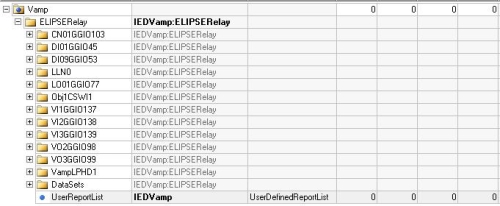
Finally, create a script at the driver’s AfterStart event that declares a vector with the Reports to be enabled, and then later writes this vector at UserDefinedReportList tag similar to this:
arr(0) = Array(“LogicalDeviceName”,”LLN0$BR$brcbEV101″)
arr(1) = Array(“LogicalDeviceName”,”LLN0$BR$brcbEV102″)
Set Cmd = Application.GetObject(“DriverName.IEDName.UserReportList”)
Cmd.WriteEx(arr)
The script above will enable LLN0$BR$brcbEV101 and LLN0$BR$brcbEV102 reports. Notice that the GetObject() method returns the previously created UserReportList tag, and then WriteEx() method writes the vector containing the Reports list in the tag. The figure below shows the script adapted for the example in the previous figure (Vamp relay):
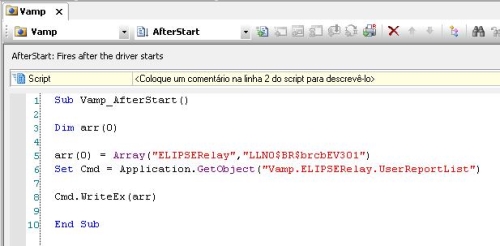
Enabling a Reports list via an RPT file
To enable a pre-defined Reports list from a RPT file, this file must be created in the same folder as the LD files (driver settings’ LDFilePath property), and its syntax must be as follows:
Number_Of_LogicalDevices
LogicalDeviceN; Number_Of_Reports
ReportName; ReportOption1:ReportOption1Value; ReportOptionN:ReportOptionNValue
To allow the IEC61850 driver to use the list declared in the RPT file, enable the RW Report List File (.RPT) option, as seen below:

When you define the list of Reports to be enabled via scripts, as seen in the previous item, and simultaneously enable RW Report List File (.RPT) option, the file will be generated automatically in the same folder declared at the driver’s LDFilePath property. That is, the file can be created automatically from writing the tag (UserReportList) or via direct edition of the file. Notice that it will only be possible to use one option (scripts or RPT), not both. After the file has been created, you will need to remove the script from the driver’s AfterStart event, causing the driver to enable only the list declared in the file. From the RPT file, you can access the following Reports’ properties:
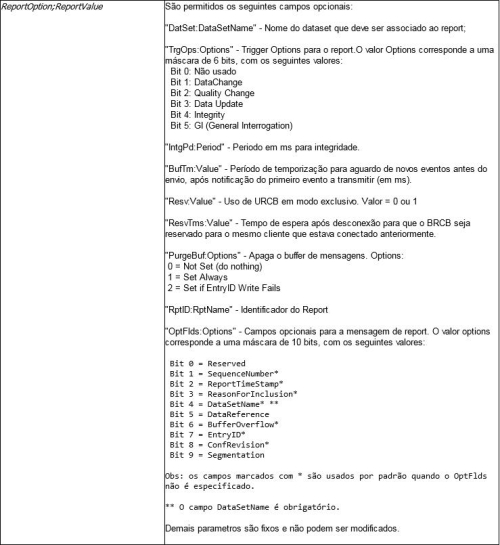
The syntax of the RPT file below illustrates how to set up one of these properties directly in the file:
1
Device;1
LLN0$BR$BRCB1;ResvTms:1000
All the information in this article can also be seen at the IEC61850 Driver’s manual.
