To visualize an application that is being executes on a network server, all computers must share the same E3 Viewer version. In addition, the hardkey connected to the computer executing the E3 Server must have extra Viewer licenses.
Installation
At the remote computer used only for visualizing the applications, you must install the Viewer program, available for download on our website.
Access
When executing this program (Start–Programs–Elipse Software–Elipse E3–Viewer), inform the IP or the Server name.
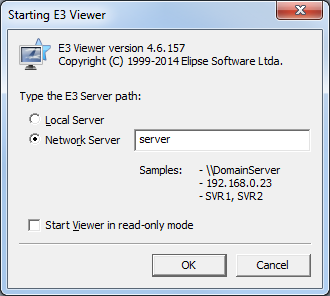
You don’t need a copy of the application in the remote computer.
Restricting IPs and number of accesses
With this feature, you can block the connection completely, or limit the amount and type of licenses that will be used simultaneously by a certain IP group.
To access the Viewer groups, right-click the E3 icon on Windows Notification Area and select the option Domain–Options.
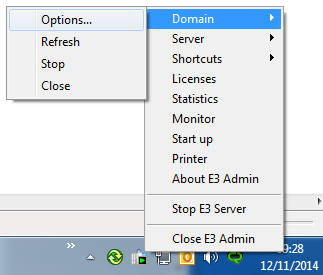
Access the Viewer groups tab and set up as many groups as needed.

For example, if you have 10 Viewer licenses and would like to have one of them reserved for the local Viewer, you will need to set up 9 simultaneous accesses.
Releasing the Viewer license
Occasionally, a remote E3Viewer may continue to inform that this Viewer is connected. This happens because the license’s Heartbeat option, which indicates how long the E3 Viewer can stay unresponsive before being disconnected from the E3 Server, was set up with a value that is too high.
To change the Heartbeat value, run E3Tweak (Start–Programs–Elipse Software–Elipse E3–E3Tweak), which is an advanced configuration tool for Elipse E3 that has present in the system since its 3.1 version. Its goal is to introduce a graphic interface for all these settings that until that moment could only be done via Windows Registry.
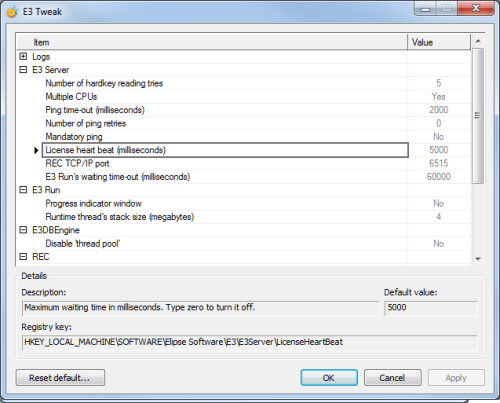
Firewall
If the E3 Viewer is not being able to connect to the E3 Server, it may be because the Windows Firewall is activated and blocking the port used by REC protocol, which is responsible for connecting the Viewer to the Server. To fix this, there are two possibilities:
- Deactivate Windows Firewall.
- Set up the Firewall to unblock the port used by E3, usually 6515.
Guidelines
For optimal Viewer’s use on the intranet, the minimum requirements are:
- 128 kb bandwidth dedicated exclusively to the supervisory.
- Response time (ping) between Viewer/WebViewer and E3Server no longer than 20 milliseconds.
We recommend synchronizing date/time in all computers (servers and viewers) so that real-time objects (like an E3Chart, for example) will display the same information.
Exercises
- Set up the application to accept no more than one local Viewer Control and one remote Viewer Only connections.
