A common practice is to work with more than one monitor at the same time. So how can you make your Elipse E3 application acknowledge this desktop?
Once Windows acknowledges the monitors, you must set up the Viewer’s window to start windowed. Its height and width resolution must be the same as the sum of the computers’ resolution.
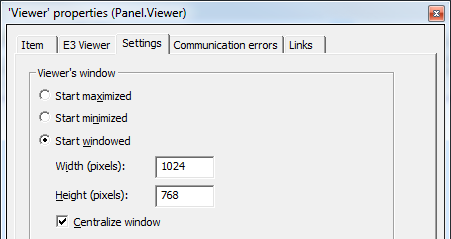
For example, if the user is using two 1280×1024 monitors side by side, the Viewer’s resolution should be 2560×1024. When using four monitors, of 2560×1600 each, in a 2×2 configuration, width would be 2560+2560=5120, and height would be 1600+1600=3200.
The screen could fit in both monitors at once, or you could set it up so that each screen is open in a different monitor.
If you want to have each monitor working independently with its own screen, you must create a Frame object and split it according to the number of monitors. If you have two monitors side by side, the frame would be split vertically, and each side (left and right) will be linked to its respective screen.
Exercises
- Create an application with one frame, split it in two, and assign a different screen to each splitter.
- By clicking a button on screen, a third screen must be open on the same splitter where the current screen is open. You must be able to open any screen from any splitter.
