The Viewer can be executed in any resolution. However, the resolution of the monitor where the application will run must be established beforehand to avoid any distortions in figures and screens, which would damage the project.
Via zoom, you can use the Fill resource to cause the screen to fill the area available. To make sure it will not distort the image, the proportion between monitors must be the same. For example: 1024 x 768 and 800 x 600 are proportional, while 1280 x 800 (widescreen) and 800 x 600 are not.
Automatic resolution
The Viewer has an option for automatic resolution. Then, whenever the monitor’s resolution changes, the Viewer will adapt accordingly.
To change the Viewer’s resolution, follow these procedures:
- Open the E3 Studio.
- At the Organizer, right-click the Viewer and open its properties.
- Access the Settings tab, and change the Viewer resolution option as needed.
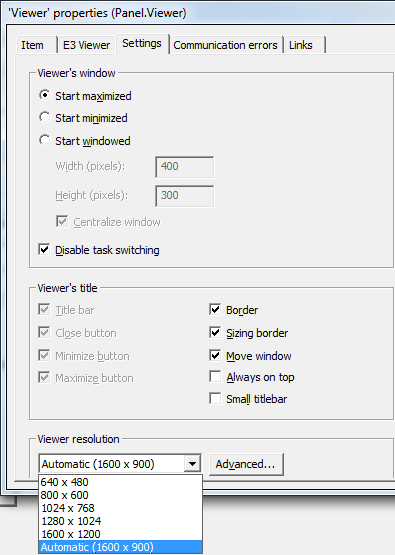
Different resolutions for the same application
Some applications may comprise multiple screens, with different resolutions each; for example, an application can have a single screen to be viewed on the video wall, while the other screens will be displayed on 20” monitors.
In this case, you might want to develop screens for both resolutions, and then create a logic operation in the application that routes it to these screens according to the monitor’s resolution or to the computer’s name.
Example: when the Viewer starts up, a script is executed to check the computer’s name; if the name is Computer1, a larger screen, called MainScreen_1024x768, will be opened. Any other name will call for a default screen called MainScreen to be opened.
Sub Viewer_OnStartRunning()
if GetComputerName() = "COMPUTER1" then
Application.GetFrame("").OpenScreen("MainScreen_1024x768"), 0
else
Application.GetFrame("").OpenScreen("MainScreen"), 0
end if
End Sub
Exercises
- Create an application with three screens, and make sure the initial screens displays a login button. If the user belongs to Operators group, they will be redirected to screen2. Otherwise, screen3 (a windowed and centralized screen) must be opened.
