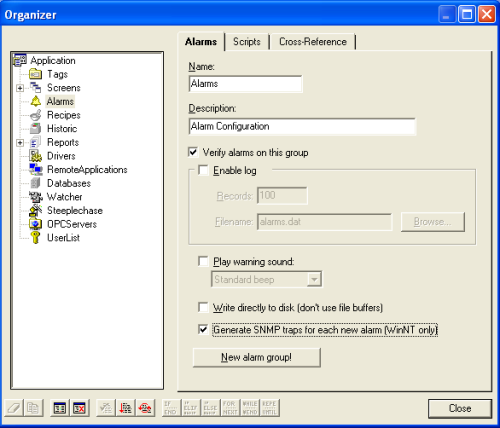To enable Elipse SCADA to send SNMP traps to a server on the network, the following settings are necessary:
- Installing and setting up Windows SNMP service.
- Installing Elipse SCADA’s SNMP agent.
- Installing and setting up an SNMP Manager.
This article illustrates these procedures.
Services to install Windows SNMP
To use the SNMP Agent in Windows 2000/XP, you must access the Start–Settings–Control Panel–Add or Remove Programs menu. On the displayed window, select Add/Remove Windows Components option. At Components List, select Management and Monitoring Tools.

Access Details button and select the two existing objects.
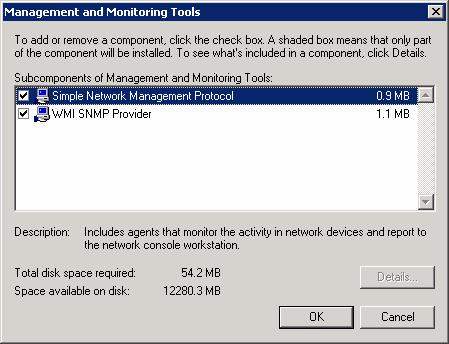
Setting up the Windows Agent
Once these objects have been installed, you will need to set them up. To do so, access Windows Services via Start–Settings–Control Panel–Adminstrative Tool-Services menu.
Search for SNMP Service and access its properties by double-clicking it, which causes the service’s properties window to be displayed.
On General tab, set up Startup Type as Automatic.

On Traps tab, create a Community name called public, and at Trap destinations, add the IP of the computer where this network’s SNMP manager is.
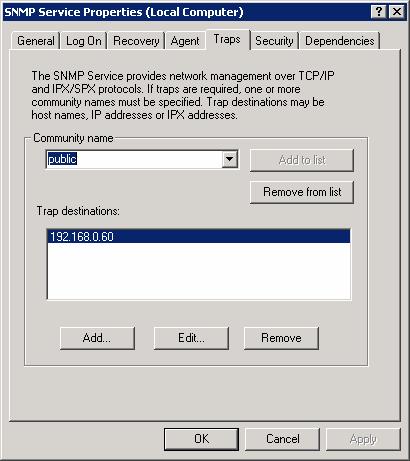
Set up Security tab as seen below.
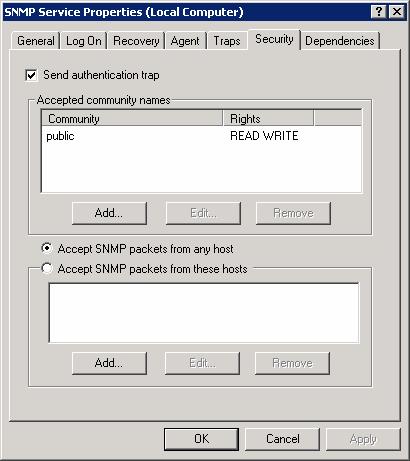
Setting up the Elipse Agent
In order to have your Elipse SNMP Agent working properly, you must create its keys at Windows Registry.
To access it, go to Start–Run–Regedit; having done so, select the following path:
If the SNMP services were correctly installed, a few keys will be displayed, as seen below:
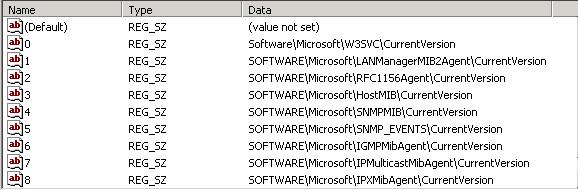
You will then need to create one more key, with the following information:

Notice that the value for Value name is the value that comes after the last existing registry.
After that, create a registry key for the previously specified object. The path for the Elipse agent will be set up in this key.
On the path
a new string key will be created containing the agent’s path.

Once the registry has been changed, you will need to register the file at Windows. This can be done by accessing Windows’ Prompt command. Uma vez feitas as alterações necessárias nos registros, será necessário registrar o arquivo no Windows. On the window that will be displayed, type:
where is the location of TRAPAGT1.DLL file, supplied by Elipse.
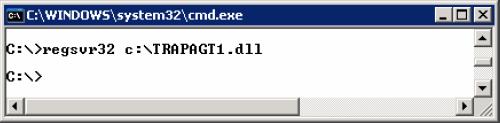
After these procedures, just set up how to send SNMP traps in Elipse SCADA, at Alarms object.