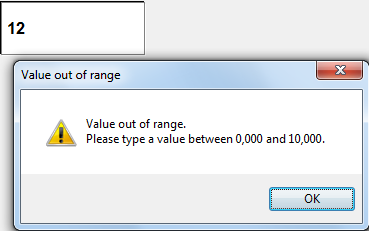How can a “%” suffix be set in a display?
Solution:
Go to E3Studio, right-click the display, and select Properties. On Formatting tab, select the option Other. On field Type, type 0 “%”.
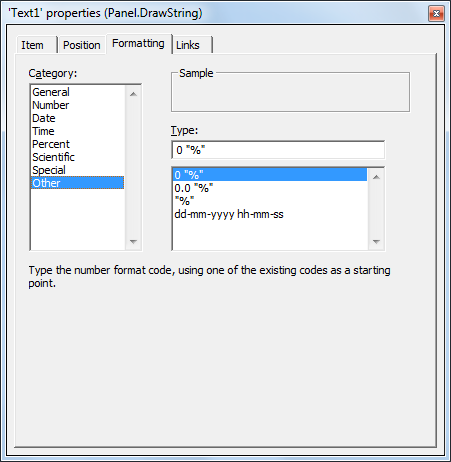
Question:
How can a setpoint be set to display only integers?
Solution:
Go to E3Studio, right-click the setpoint, and select Properties. On Formatting tab, select the option Number and type 0 (zero) in Decimal Places. Then, on this setpoint’s properties list (usually set to appear below the Organizer), set Value property as Integer.
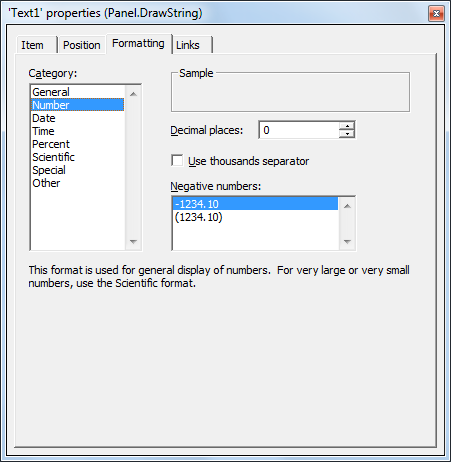
********
Question:
How can a display be set to show only a certain number of decimal places?
Solution:
Go to E3Studio, right-click the display, and select Properties. On Formatting tab, select the option Number and select the number of decimal places to be displayed in Decimal Places.
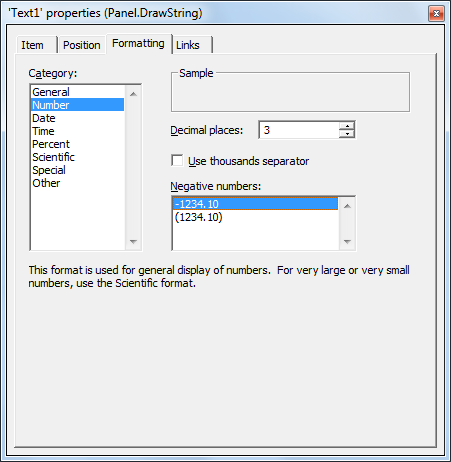
Question:
How can a display be set to show only values between 0 and 500, and otherwise remaining blank?
Solution:
Thus, the display will show only values until 500, and any other value will be displayed as 0.
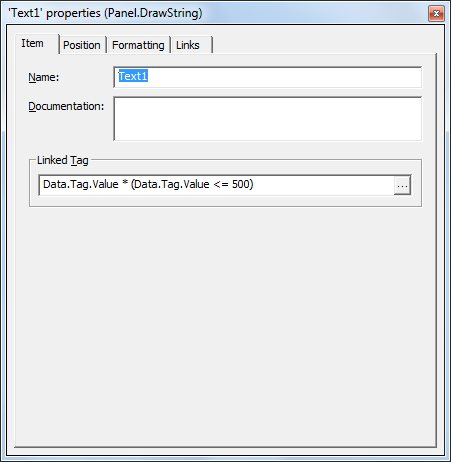
*******
Question:
How can the allowed input values in a setpoint be restricted?
Solution:
To do so, simply set EnableLimits property as TRUE, and MinLimit (minimum limit) and MaxLimit (maximum limit) properties as desired.
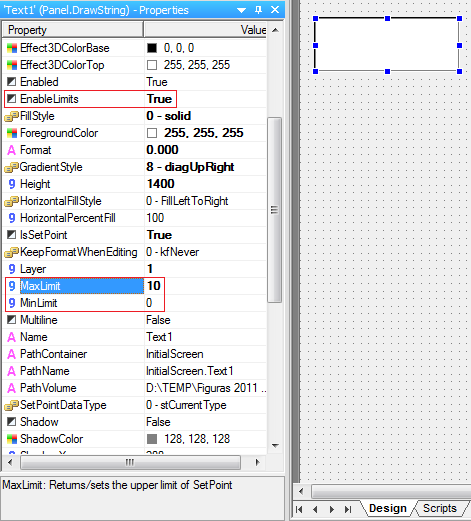
At runtime, whenever the value typed is outside the range set in MinLimit and MaxLimit, the following message will appear: