Question:
How can I set up status messages for turned-on engines in Elipse SCADA?
Solution:
To set up these messages at Elipse SCADA, there are two possibilities: via Zones option in a Text object, and via scripts in an ExpressionTag.
For the first case (Zone option in a Text object), follow these procedures:
1. Create an ExpressionTag that checks via binary logic which device is on, according to the example below:
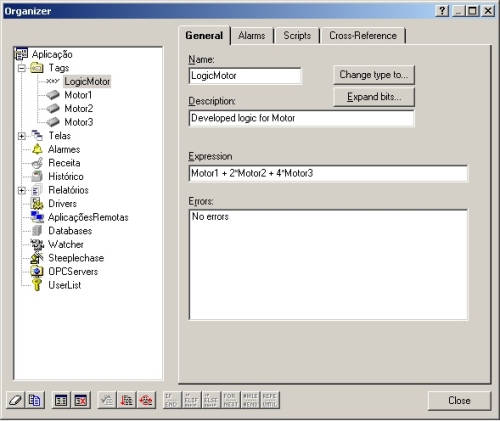
2. Add a Text object to the screen, double-click it to access its properties window, and then click on Zones.
3. Add as many zones as there are decimal values in the binary logic, and set up both the text and the value according to the message that is supposed to be displayed.
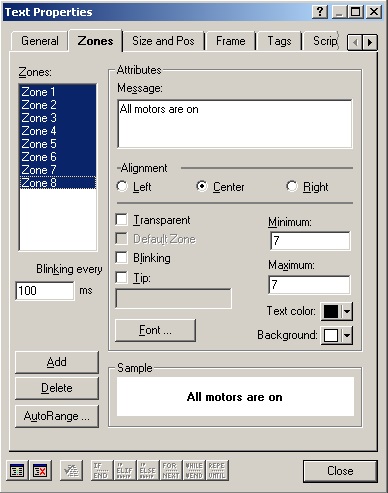
For the second case (script in an ExpressionTag), follow these procedures:
1. Create a RamTag called Message to store the devices’ messages.
2. Create an ExpressionTag to check via binary logic which device is on, according to the previous example.
3. Click the Script tab and add the following logic to the ExpressionTag’s OnValueChanged event:
//Clears message
Message = “”IF EngineLogic == 0
Message = “No engine is on”
ENDIF
IF Engine1 == 1
Message = “Engine1”
ENDIF
IF Engine2 == 1
IF Message == “”
Message = Message + ” Engine2″
ELSE
Message = Message + ” – Engine2″
ENDIF
ENDIF
IF Engine3 == 1
IF Message == “”
Message = Message + ” Engine3″
ELSE
Message = Message + ” – Engine3″
ENDIF
ENDIF
IF EngineLogic == 7
Message = “”
Message = “All engines are on”
ENDIF
4. Click ExpressionTag’s Alarms tab and enable Always in advise option.
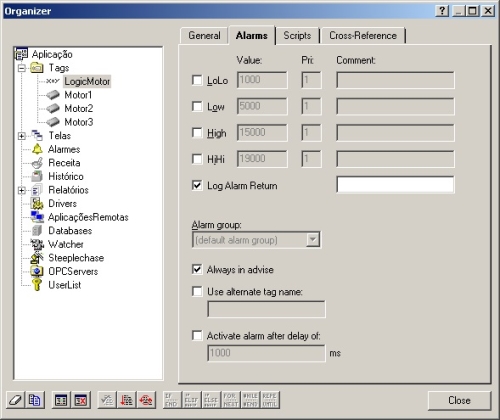
5. Add Message RamTag to a Display object on the screen, set up as Text format.
Attached to this article are two applications that illustrate the examples above.
