Question:
Even after the default procedures for removing the Hardkey detection drivers have been used, errors such as the ones in the figures below keep occurring:
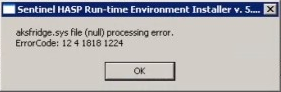
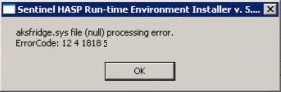


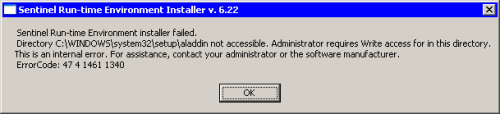
Which other procedures are recommended so that these errors do not occur and the Hardkey is detected?
Solution:
A possible solution, after all the steps in the related articles have been executed, is to reinstall the operating system. However, this is hard work; therefore, before you have tried it, you can try removing the Hardkey drivers manually instead, thus ensuring their removal from the operating system. To do so, follow these procedures:
1. Run Autoruns program (which can be downloaded at www.sysinternals.com, or directly in this article’s attachments as AutoRuns.zip);
2. On Drivers tab, erase all drivers from SafeNet and Aladdin. Before you do, make sure you have noted down the drivers’ path;
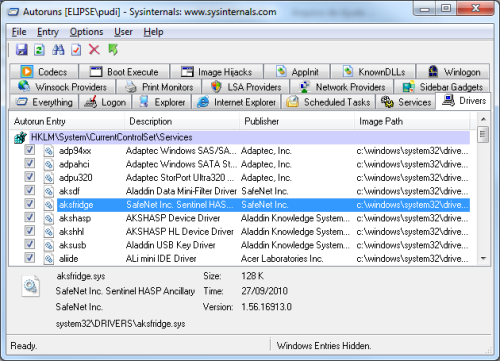
3. On Services tab, delete HASP/hasplms services;
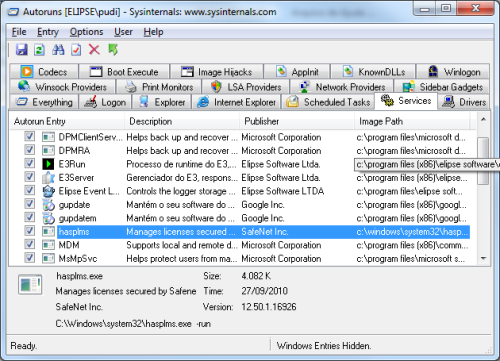
4. Restart your computer;
5. Erase all files from the paths previously noted down;
6. Erase (when it exists) the folder c:\windows\system32\setup\aladdin;
7. Erase (when it exists) the folder c:\windows\syswow64\setup\aladdin;
8. Once it is done, execute the haspdinst -i command from the latest version of haspdinst.exe (this version can be downloaded at http://www.safenet-inc.com/ or https://www.elipse.com.br/en/downloads/?cat=19&key=hasp);
9. Run E3/SCADA.
Attachments:
