Question:
How can I set up an Oracle Client to work properly with Elipse E3?
Solution:
For communication purposes between an Oracle Database and Elipse Software’s systems, you will need to use exclusively Oracle’s Client 32 bits (x86). If the 64-bit Client is already installed in your computer, you will need to remove it. To uninstall it, follow the procedures below:
1. Go to Start–Computer–System Properties–Advanced system settings–Environment Variables.
2. On System Variables, click Path and then Edit. On this tab, you can exclude the current Oracle Clients (for example: C:\app\user\product\11.1.0\db_1\bin), which are separated by a semicolon, alongside other Windows settings.
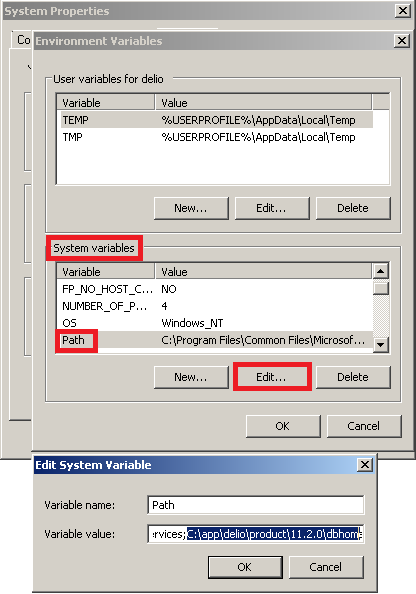
NOTE: To complete this procedure, you must disable your Windows Firewall.
After deleting the client registered by Oracle at Windows, just replace it with the path of the current client. Then, restart your computer and test the communication with the Database.
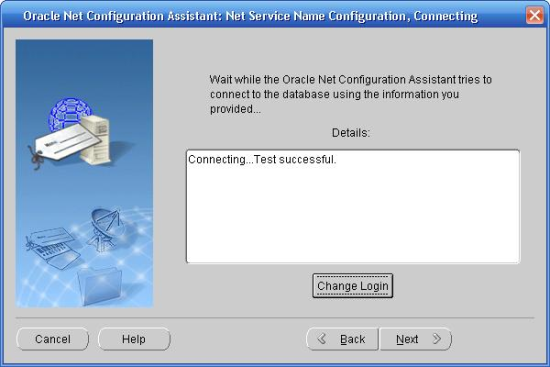
If you can’t fix the problem with these settings, you will need to execute the DEPENDS program, which can be downloaded from www.dependencywalker.com, to check if the DLL is correctly installed. To do so, follow these procedures:
1. Open the Windows command prompt (cmd) and type path. It will contain the path of your current Client.
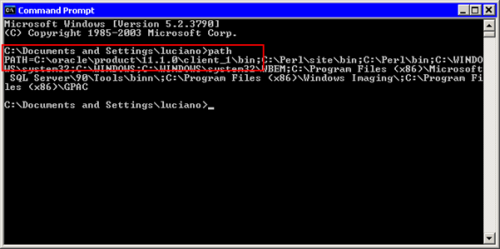
2. At DEPENDS, search for your Client in the path mentioned above, in Bin folder, and select the OCI file.
3. If the procedure was performed correctly, four tabs will open to the left of the program with no errors displayed.
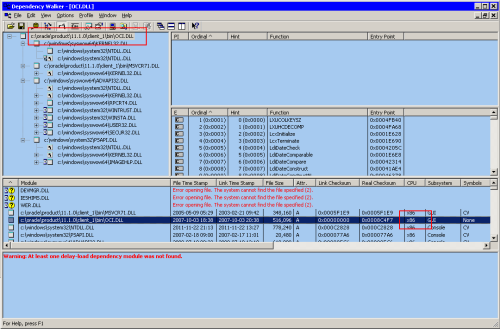
If the issues regarding the Oracle Client persist even after the procedures listed in this article, please contact Elipse Software’s technical support.
