Question:
How can I detect the E3Studio’s hardkey in virtual machines using VMWare Player?
Solution:
To do so, you must first enable the USB 2.0: access the virtual machine, go to Virtual Machine –Virtual Machine Settings-Hardware– USB Controller and enable Enable high-speed support for USB 2.0 devices.
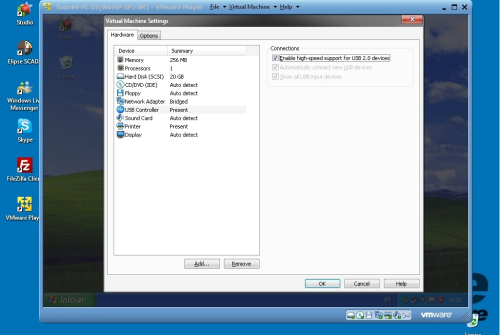
After doing so, the detected devices will be displayed on screen, and the hardkey should be among them.
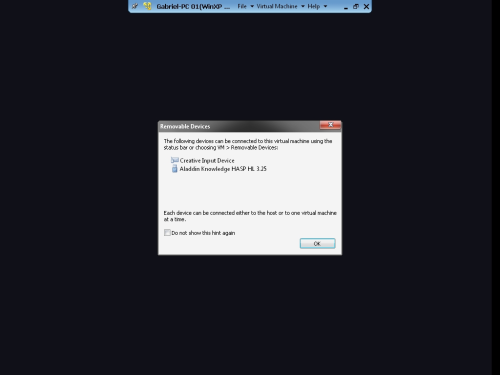
After enabling USB 2.0, a few options for using the hardkey at the VMWare Player become available.
1. Detecting the hardkey only in the virtual machine
Access Virtual Machine– Removable Devices– aladdin Knowledge hasp hl 3.25 and enable the Connect (Disconnect from host) option.
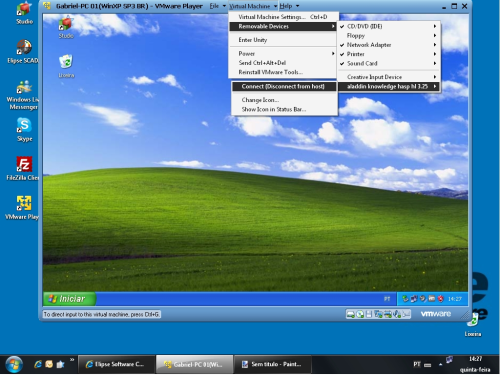
This will cause the hardkey to be acknowledged in the virtual machine, but not in the actual machine. To display an icon standing for the hardkey in the VMWare status bar, you can enable Show Icon in Status Bar option.
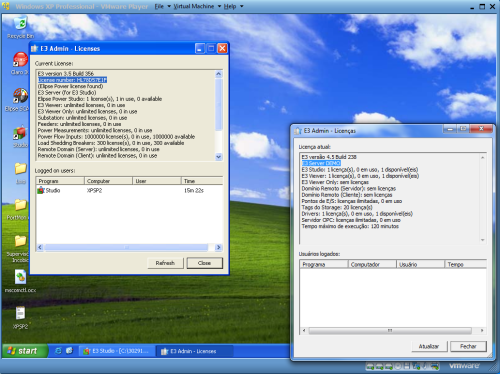
2. Using the same hardkey in both the virtual and the actual machines via network
To have the hardkey detected in the actual machine again, click on Disconnect (Connect from host) option at the virtual machine’s Virtual Machine–Removable Devices–aladdin Knowledge hasp hl 3.25 menu.
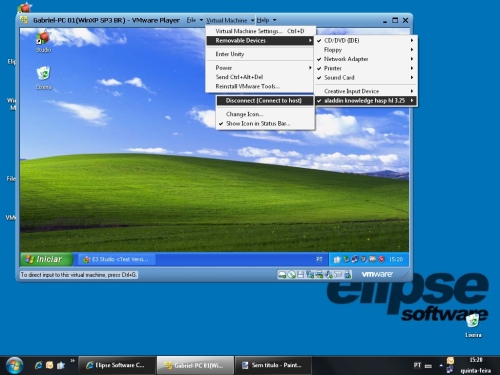
If the E3Admin and the E3Studio are both open in the actual machine, you must close them and then reopen the E3Studio. Then, in the virtual machine’s E3Studio, open the Connect to option at File menu, choose Use license from a specific server option at Studio use license, and then write the name of the actual machine.
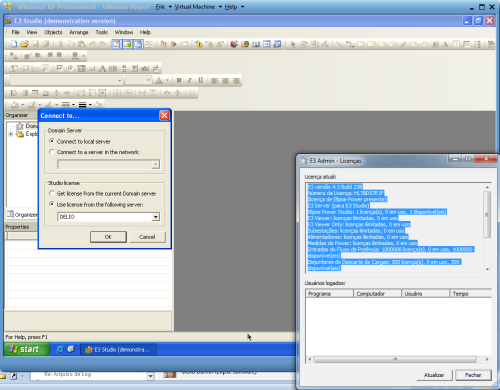
This will cause the hardkey to be detected in the actual machine, but used by the virtual machine via network and E3Studio.
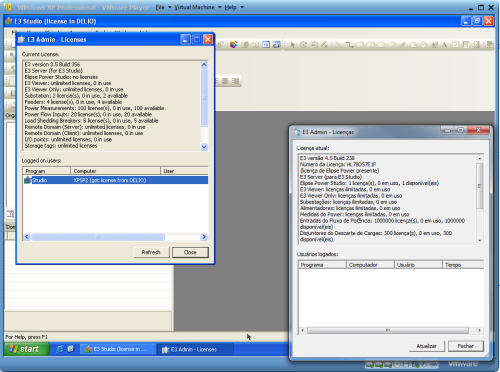
3. Using different hardkeys in both the virtual and the actual machines
After connecting other hardkey in the computer, in the virtual machine’s E3Studio, open File–Connect to option and select Retrieve license from current Domain server at Studio use license.
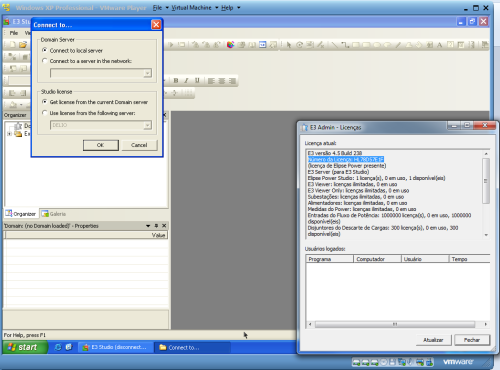
At the virtual machine, access Virtual Machine–Removable Devices, where two options called aladdin Knowledge hasp hl 3.25 will be available, and enable one of them by clicking Connect (Disconnect from host).
Done! Now, each machine will detect a different hardkey.
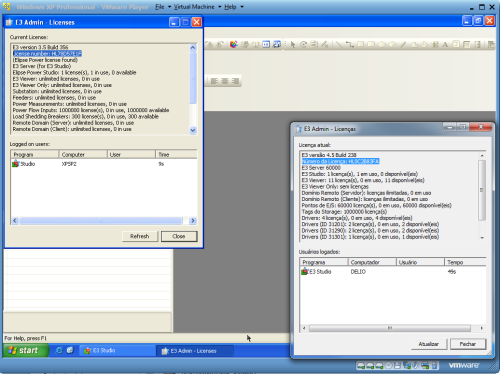

I think this site contains some real wonderful information for everyone : D.