This article illustrates the differences between online and offline data import in Elipse Software’s IEC6185 driver. The relays’ tags can be created either online (that is, when it’s possible to communicate with the relays) or offline via SCL files import.
To import data online, each relay can be directly set up via the Add, Update, and Delete buttons on IEC61850 Device Config tab at the driver’s settings. The tags are available in the Tag Browser’s Online folder.
The servers declared at the Device Config page are displayed in the online import. When you click one of them, the driver tries to communicate with the device, and a new folder will be created for each Logical Device (LD) found in the device. By clicking the LD, all tags belonging to it will be retrieved. If there are any pre-existing .LD files, the driver will ask whether they should be excluded and then created again.
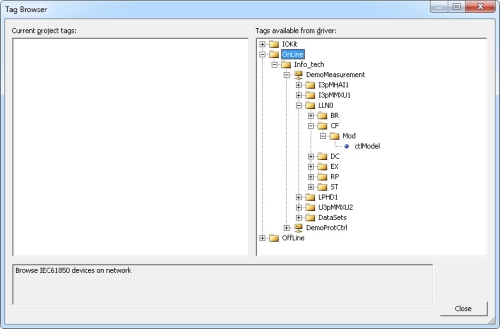
To import data offline, use the Browse SCL Files option. This option opens a dialog for picking the .ICD or .SCD files to be imported. After selecting the files, a new ID will be created in the servers list for each relay’s description found, as well as a file describing the relay’s Logical Devices (LDs) and Logical Nodes (LNs), which can be imported to the application in the Tag Browser’s Offline folder.
Both the servers and the LDs are displayed in the offline import as they are in the online import; however, when clicking each LD, the tags created in the import directory will be displayed either from the SCL files import or by running the application.
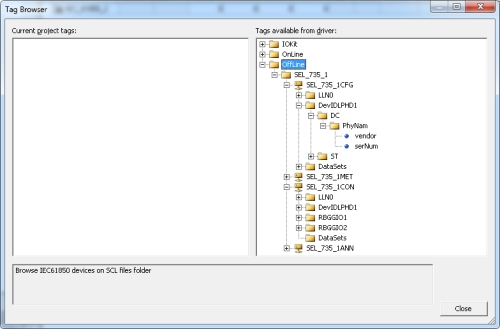
In both options, when running the driver or when importing online, the .LD file will be checked, which accelerates the startup process.
FAQ:
What can I do when the files are imported, but the tags don’t appear in the Tag Browser?
- Check if the directory for the cache .LD files was informed.
- Check if the device’s Disabled property is checked; if so, uncheck it and click Update.
What can I do if I can’t browse online?
- Check if the link’s addresses are correct.
- Check if the Rem AP ID is nor empty; if it is, set it up with any value (for example, 1,1,999,1,1).
- Check if the TSAP parameter is correct.
In addition to the IP address, there are several addresses for each layer in the IEC61850 driver. The server’s implementer should pick which parameters have to be checked for denying or accepting the access. Most parameters are obtained from the ICD file, and some of them can be set up manually. Further details can be found at the PIXIT, PICS, MICS and TICS files supplied by the IEDs’s manufacturers.
