Starting with version 4.0.24 of Siemens M-Prot (PPI, MPI, ISOTCP), and from then on, this driver features a new resource for tags import via a TIA Portal automation project. This resource is the M-Prot TIA Portal Importer. With this, the Import Tags tab features new possibilities for tags import; these features originate from the TIA Portal automation project.
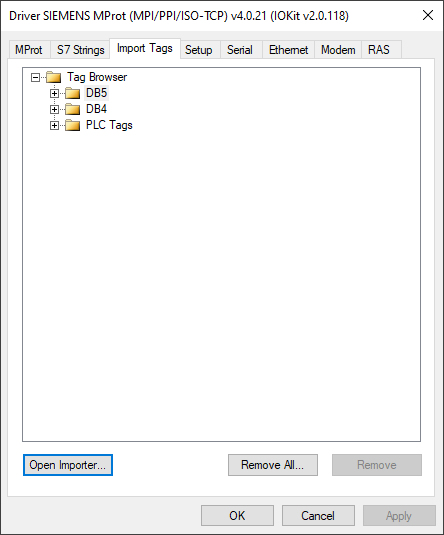
The Import Tags tab displays a tree-like structure of all tags already imported and saved in the Driver’s project. When adding a new driver to the project, the structure’s initial status is empty, except fot the Tag Browser folder. You can add imported tags via Open Importer option, as seen in the topic below called M-Prot TIA Portal Explorer.
In case there already are imported tags in this tree structure, you can use the following options:
- Remove option to remove the selected tag; and
- Remove All option to remove all imported Tags.
Click OK to save all tags and display them at the Tag Browser.
NOTES
- Only two types are not supported during tags importing: LReal and WString. If there are instances of these variables in the project, the importer will ignore them and then proceed importing other types of variables.
- Blocks whose types are ArrayDB or InstanceDB are not supported during tags importing.
M-Prot TIA Portal Importer
M-Prot TIA Portal Importer is an executable file distributed alongside Siemens M-Prot (MPI/PPI/ISO-TCP) driver, whose goal is to import tags from an automation project created by TIA Portal software, by Siemens. In order to have it work properly, the file must obey the following requirements:
- Siemens TIA Portal versions 16, 17, or 18 installed;
- Microsoft .NET Framework 4.8 or later installed;
- Folders TIAImporterV16, TIAImporterV17, and TIAImporterV18, provided with this Driver, must be located in the same folder as this Driver;
- The MProtTiaPortalImporter.exe executable files and the Siemens.Engineering.dll files, provided with this Driver, must be located within the folders mentioned earlier;
- The user account using the Importer must be added to the Siemens TIA Openness local group of users, located on Windows Administrative Tools.
Executing M-Prot Tia Portal Importer
To initialize M-Prot TIA Portal Importer, click Open Importer on the driver’s settings Import Tags tab. Then, the figure below will appear.
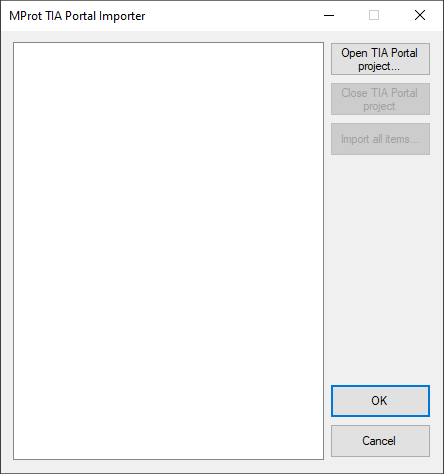 M-Prot TIA Portal Importer
M-Prot TIA Portal Importer
Click Open TIA Portal project to select a TIA Portal file, and then click OK to open an instance of TIA Portal in the background. If the TIA Portal firewall can’t find M-Prot TIA Portal Importer on the authorizations list, a dialog box opens with the following options: Yes to grant access, Yes to all to grant access and save the authorization on the list, and No to deny access, as seen below.
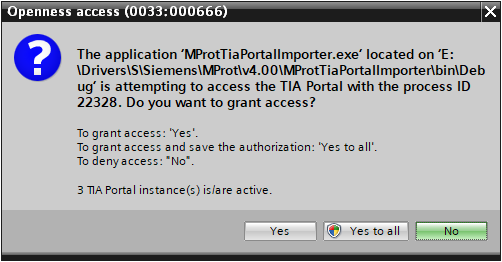
Right after the M-Prot TIA Portal Importer‘s authorization, it will open and display a tree-like structure of the project with itens that are relevant for the importing process.
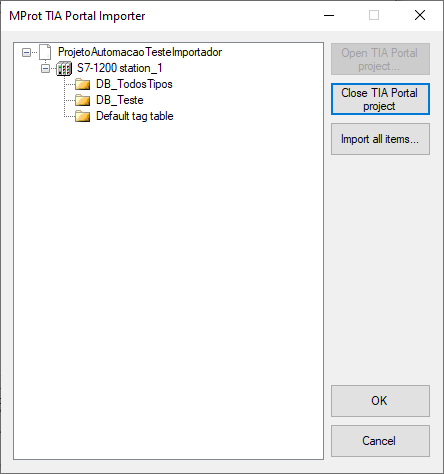
To import all tags from the project, click Import all items. After the importing process takes place, click OK to confirm it and close the Importer. When closing the Importer, all tags automatically go to the Driver Settings dialog; this is where they can be saved. For further information, check out the topic Tags Importing below. The option Close TIA Portal project allows closing the project, and the option Cancel closes the Importer without proceeding with the importing process.
