Question:
Sometimes when installing the SQLServer, the mixed authentication option is not enabled by the user, thus leaving the default option (Windows authentication) enabled.
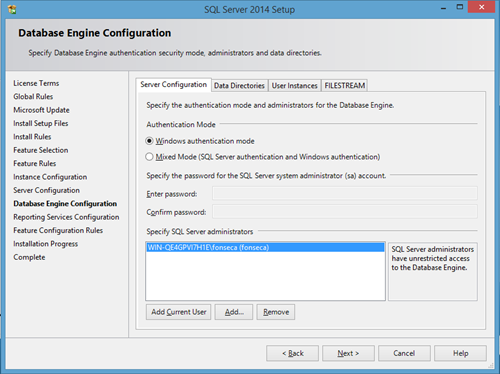
When the SQLServer is installed that way, Elipse E3 is not able to connect to SQL, since to do so you will have to fill in the login and password parameters on the database’s configuration tab. In this case, you must edit the DB settings to Mixed Mode and create a password for ‘sa’ user.
Solution:
1. Open SQLServerManagementStudio and access the database via Windows authentication option.
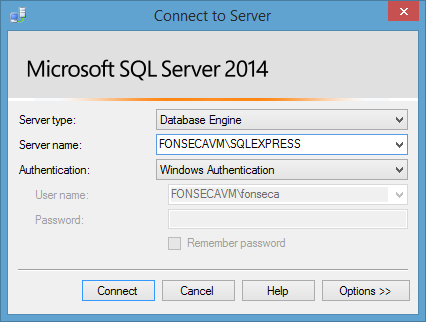
2. Access the database’s security options and change the authentication mode to Mixed Mode, as seen below.
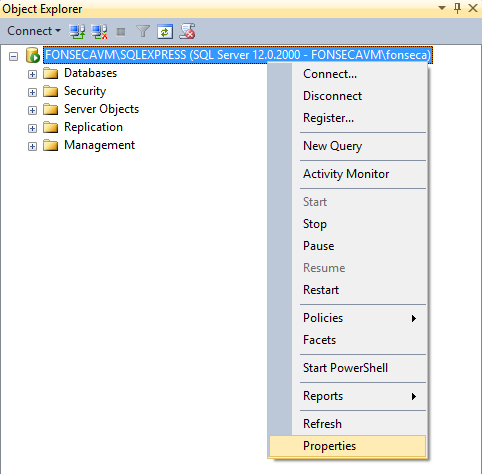
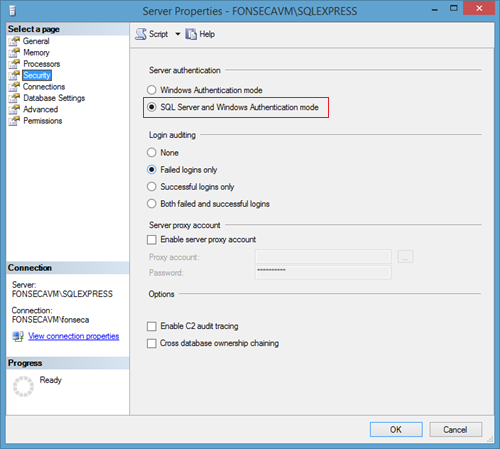
3. Once the authentication mode is edited, configure ‘sa’ user. To do so, access the user’s properties, as seen below.
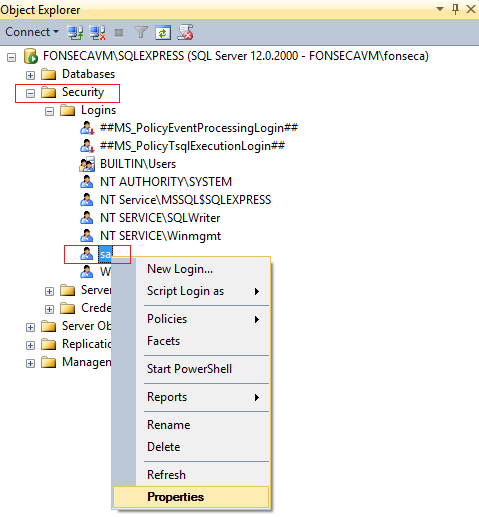
4. On General tab, set up a password for ‘sa’ user. If Enforce password policy checkbox is checked, several restrictions to the password will be imposed by the database.
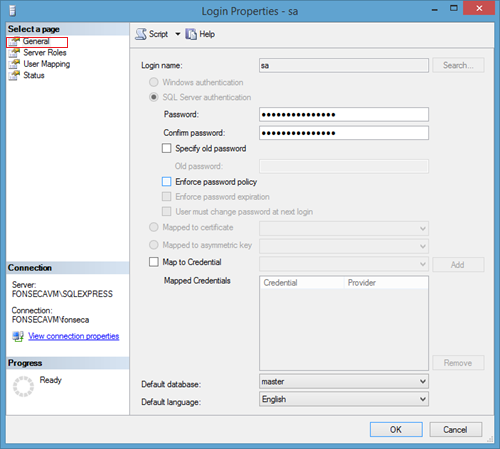
5. On Status tab, check if the user is enabled; otherwise, you will have to do so.
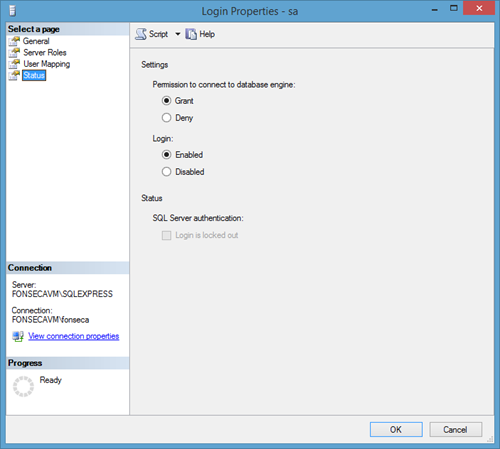
6. To apply these changes, you will need to restart the SQL Server service, which can be done in several ways. One of them is to open SQL Server Configuration Manager and restart the service as seen below.
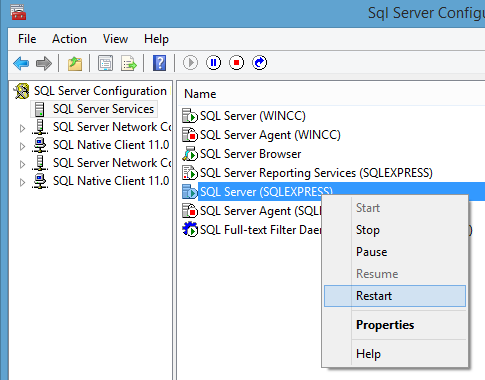
Having done that, you can now configure E3’s database with ‘sa’ user and the password set upt at step 4.
