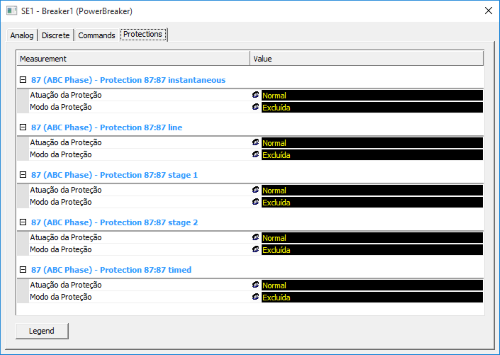Introduction:
Elipse Power employs a templates structure in order to create patterns that reduce engineering time significantly, thus making it easier to develop new applications as well as expanding and maintaining pre-existing ones. Templates are used for standardizing settings in analog and discrete measurements, as well as in commands and in protections.
This article shows how to create a template with variable description (the text displayed on the operating screen), which then makes it possible to develop generic templates.
Solution:
In order to create templates with variable descriptions, you will need to use wildcards brackets. With curly brackets ({}), you can access any Measurement’s, Command’s, or Protection’s property linked to the generic template.
To illustrate this solution, we will discuss the following case:
A client needs to supervise Protection 87 (differential protection), which contains different variations, such as: 87 stage 1; 87 stage 2; 87 line; 87 instant; 87 timer; etc. When you access Elipse Power, the most common solution for developing protections with different descriptions is creating a protection template for each variation; however, it demands more development time. In this example, instead of creating a template for each protection’s variation, we will create a generic protection template, whose description can be edited. To create this template, follow these procedures:
1. Access Elipse Power’s Protections tab and add a new protection template via Add option.
2. Set up this protection’s name and abbreviation. In this example, we will use the following information:
Name: “Differential Protection”
Abbreviation: “87”
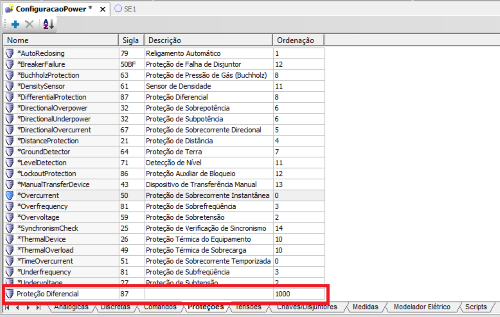
3. To access a Protection object’s property, use curly brackets ({}). In this example, we will use the text set up at the object’s DocString property. The template’s description is the following:
Description: “Protection 87: {DocString}”
4. After creating the generic template, you will need to create the Protections at Elipse Power’s data structure. To do so, insert Protections folder in the object containing the Protections.
5. Inside this folder, add a Protection object for each desired variable (87 stage 1, 87 stage 2, 87 line, 87 instant, 87 timer). Then set them up as follows:
Name: “XXX” (according to the client’s standards)
Type: “Differential Protection”
DocString: variation’s description
6. By the end of this process, the protections will be set up as follows:

That’s it! The objects with variable descriptions have been created.
After that, run the application, open the PowerExplorer window related to the object where the protections were developed, and check on Protections tab if the text being displayed on screen is correct according to each Protection’s variation: