Collecting log files require a specific technique, which should be followed carefully before sending the files to Elipse Software. This article illustrates this, and it applies to the following products: Drivers, Elipse E3, and EPM.
There are two ways you can collect logs. The automatic mode is both the easier and safer choice, because it guarantees all file preparation procedures have been executed before being collected. The manual mode can be necessary under certain circumstances, at Elipse Software’s discretion, to choose certain files or a set of it.
On manual mode, you must follow carefully the procedures below; on automatic mode, after a few research parameters have been set up, the program Elipse Event Log Collector will automate all the necessary procedures.
Manual log collection
Before you start collecting a log file, check to see where it is stored, and what its extension is; in case of event trace log format (.etl, a binary format used by Elipse system), you will need to do as follows.
To locate the file, use the Elipse Event Log Viewer (or Log Viewer), access the View–Storage Settings menu, and check the folder at Folder:
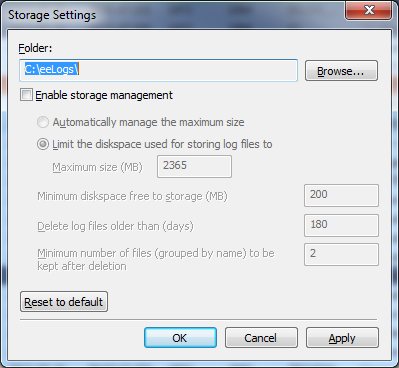
Expect for some driver log files, all log files from the aforementioned products are stored in this folder.
To collect the files, follow these procedures:
1. On the folder, locate the desired folder(s) (.etl, .log)
2. Check if the file is being kept as a session in E3. Then, open the Log Viewer and access the View–Running Loggers menu:
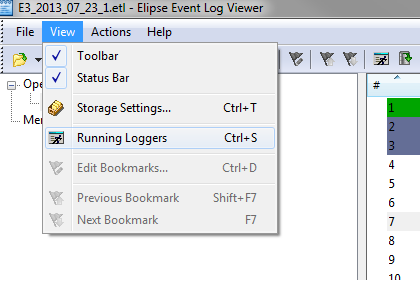
Right-click the desired log file and select Flush Buffers. This will cause the events in memory to be downloaded to the file.
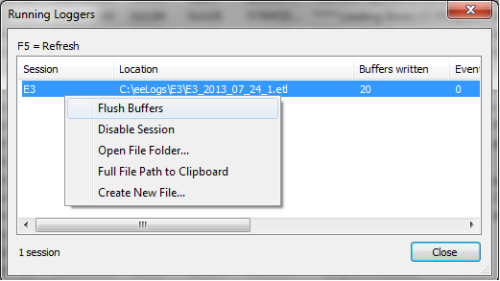
3. Return to the folder where the log files (.etl, .log) are, then select them or copy them to a folder and compact them to be sent via e-mail.
4. Send the compacted file with all the logs to Elipse Software’s contact address.
Automatic log collection
The Elipse Event Log Collector is tool installed alongside Elipse E3. It allows you to automate the log collection process. You can choose between two options: Collect only the running sessions or Collect log files on disk:
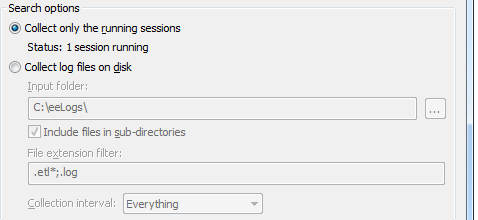
When collecting log files on disk, you can also customize its time period.
After these settings, you can select the action to be taken for the collection: either Send by e-mail (option that requires an e-mail client set up in your machine), or just keep it in your output folder for sending it manually later
When you click Go, the system performs all the necessary steps for the collection and then compacts all logs in a file with .ezp extension (.zip format). This file can be extracted with any .zip decompressor (it only requires renaming the file to .zip). The .ezp extension was chosen to avoid having this message blocked for spam by some e-mail servers.
