This article illustrates how to install and set up the SQL Server Express 2005, free version of Microsoft’s database, and use it as E3’s database.
The installer can be downloaded here.
Installing the Server
To install the Server, follow the procedures illustrated in the figures below:
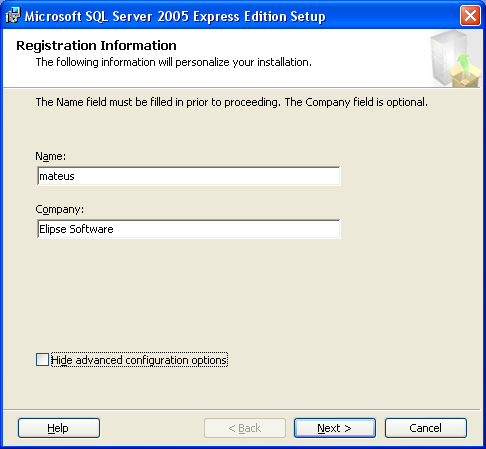
.bmp)
.bmp)
.bmp)
The next step is the most important in the installation: select Mixed Mode (Windows Authentication and SQL Server Authentication) option; right below, set up a password for “sa”, the default admin user.
This password will be used to connect to E3, as seen later in this article.
.bmp)
On the next screens, proceed as follows:
.bmp)
.bmp)
.bmp)
.bmp)
Once the installation is completed, the next step is to install the Management Studio Express, which enables creating databases.
When installing it, just click Next on all screens. No new settings are required.
Creating the Database
To create the database, you will need to open the Management Studio and connect it to the Server. To do so, use the password you have set up when installing the Server:
.bmp)
Then, right-click Databases, and select New Database…:
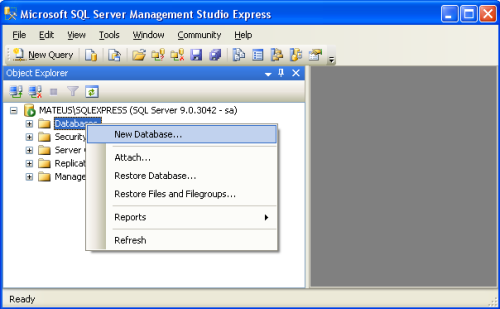
Choose a name for your database. The .mdf file path can be changed at Path column, as seen below:
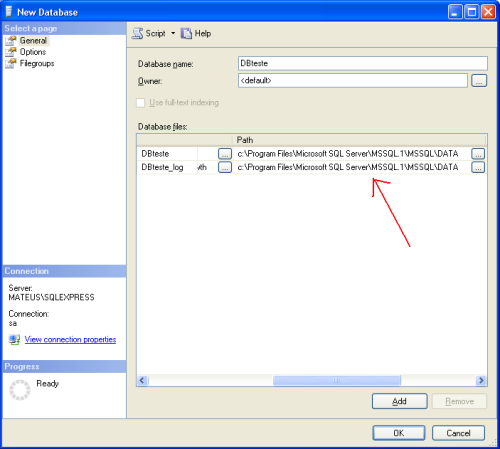
Now the database is ready to be used. Open E3 Studio, add a Database1 object, and set its properties up:
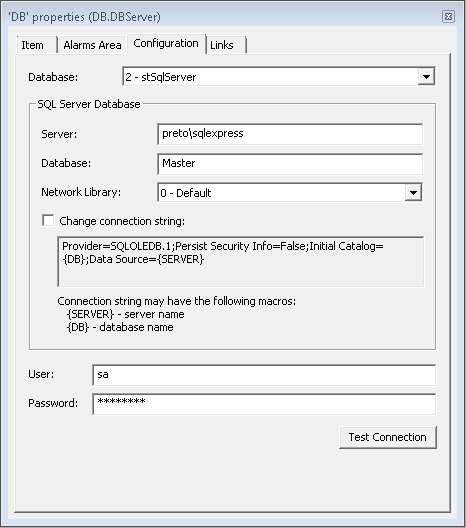
Click Test Connection. If all is correctly set up, the following message will be displayed:
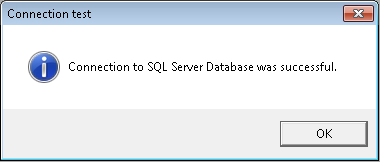
Some errors may occur in this step. In case it happens, review your user and authentication settings. Most of them can be altered in the Management Studio, with no need to reinstall the software.
