1) Introduction
Elipse SCADA can work as an OPC client, which allows that the database created in the OPC server be imported to an internal Elipse SCADA database. In addition, multiple connections can be established, provided they do not use the same OPC server. In this last case, it is possible to access several databases from a server using a single connection.
The OPC (OLE for Process Control) technology implements a mechanism that provides data from a device to a database configured in an OPC server, and allows any client application to have access to this database.
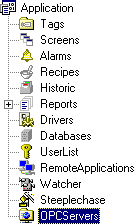
Figure 1: Organizer tree displaying OPCServer item
The connections with OPC servers are added via OPCServers item on Organizer. Whenever a new connection is added, a new Server item and its corresponding setup page will be created. This page displays information such as item’s name and description, as well as the names of the OPC servers that enable the connection to Elipse SCADA.
When selecting a server, it is possible to import the whole database created on the OPC server, or just a part of it.
2) Setting up connection with the OPC client

Figure 2: OPC client’s general setup page
Figure 2 shows you the general setup options for the connection. OPCServer object has the following attributes/function:
- EditProperties(): function that calls the OPC connection’s general setup page
- name: OPC connection’s name
- description: OPC connection’s description
- recoveryTime: OPC’s recovery time
- vrfyTime: active connection’s verify time
3) Importing the database
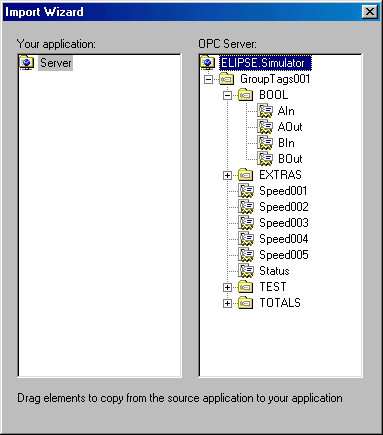
Figure 3: Import Wizard
The OPC server’s database import window shows all available tags on a tree at the right side of the window. This tree displays all data from the server according to the OPC server’s hierarchy. At the left side of the window are the tags already imported to the Elipse SCADA application.
To import the database from the server, just select a tag or tag group, and then drag this selection from the right side of the window to its left side.
4) Setting up OPC tags
OPC tags are easily configurable: once they were imported, they already have all information needed to connect to an OPC server. However, it is possible to set the tag’s reading time and mode, the connection with the server, etc.
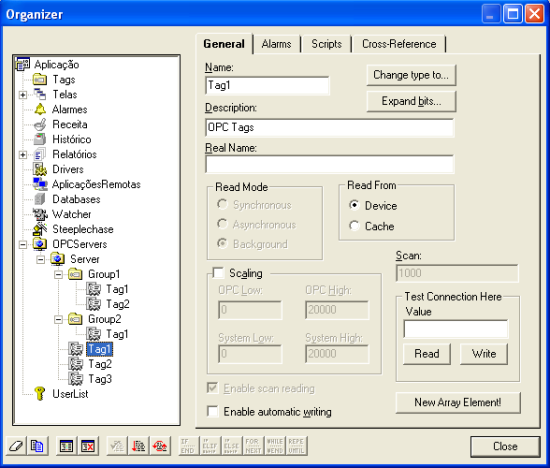
Figure 4: OPC tag’s general setup page
In Figure 4, you can see the general setup options for the OPC tag, with the following attributes:
- Name: indicates the tag’s name for Elipse SCADA
- Description: tag’s description
- Real Name: indicates to Elipse SCADA what tag this is, and where it must be accessed on the OPC server
- Scan: indicates when Elipse SCADA will ask for reading on the OPC server (mandatory only when in synchronous reading mode)
- Read Mode: indicates if the reading on the server will be done in synchronous or asynchronous mode
- Read From: indicates the origin of the tag reading on the OPC server; if Device is selected, it will force the OPC server to read directly from the device; if Cache is selected, it will receive the last data read by the OPC server
- Enable scan reading: enables automatic reading; Elipse SCADA will ask for new data according to the time defined on Scan field
- Enable automatic writing: enables automatic writing whenever data is altered.
NOTE: Alarm’s and bit’s settings are similar to the ones in PLC tags.
