Introduction
Sometimes, when an E3 application performs many operations on a database, even when the application is working properly, some information may not be not recorded, or E3Chart or E3Browser queries may have a delay on its execution. This leads to data not appearing on the database and that .e31 and .e3o files to grow continously.
This is much more common to happen when Historics, Alarms or Storages have data discarding by period (or backup tables generation) configured on E3. Since there can be a large amount of data in the database, these settings lead to a situation where many data transactions are generated between E3 and the database.
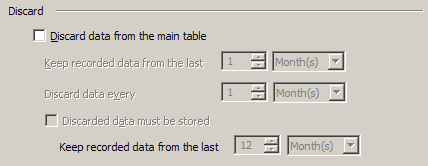
Figure 1: Configuring E3 data discard
Modifiying SQL Server
What some E3 users and developers may not be aware of is that SQL Server database generates a log on every operation it performs. By default, SQL Server keeps a 200 Mb space for this log file and this space, when E3 performs a lot of operations on the database, may be too small.
To work around that previous behavior and increase the space reserved for transaction logs, you should follow these steps:
1. Using the database manager, in this case the Microsoft SQL Server Management Studio Express, open the E3 application database and right-click it, selecting the Properties contextual menu, as seen next.
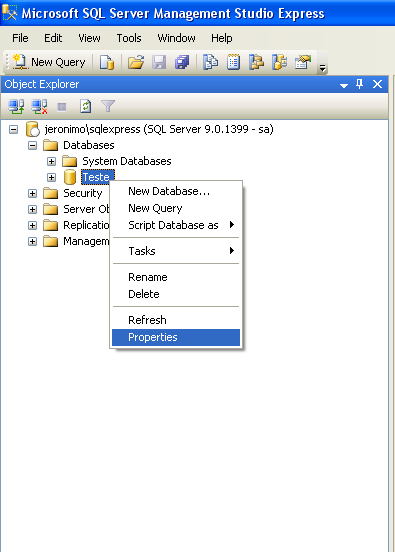
Figure 2: Selecting Properties option on Microsoft SQL Server Management Studio
2. On Database Properties window, select Options page and then set Recovery model as Simple, as seen next.
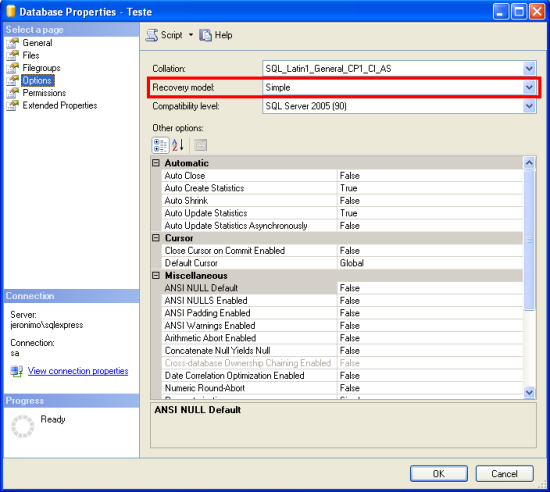
Figure 3: Options page from Database Properties window
Still on the Database Properties window, select the Files page and then change the Autogrowth column of the line that has the same name of the database plus the _log suffix with a value greater than the standard. The suggested value is 2 Gb, as seen next.
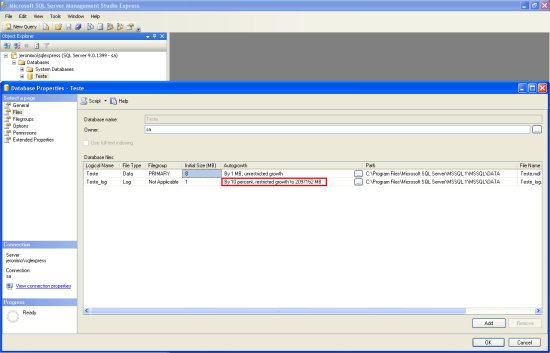
Figure 4: Files page on Database Properties window
Modifying the E3 application
After doing this you can close the database manager and open E3. In the application database, set up UseTransaction property to False.
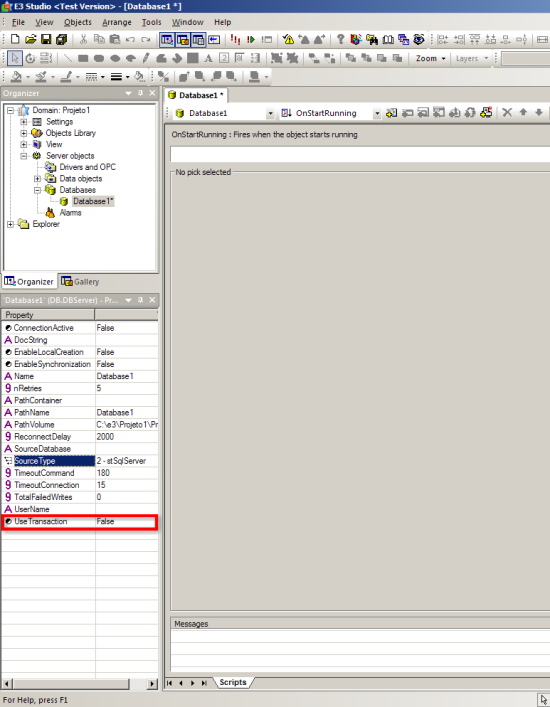
Figure 5: Configuring Use Transaction property of the E3 application database
Then, savese the changes and run the application.
Conclusion
With these changes E3 will be able to perform all operations on the database and generate a transaction log up to 2 Gb without compromising the application performance.
NOTE: During the tests phase for developing this article, we used non-mirrored databases.
