REPORTS
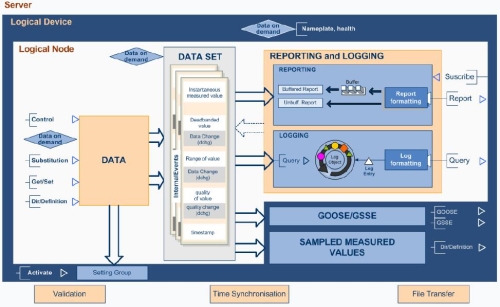
To read values via IEC 61850 driver, data polling is not indicated. Instead, you should preferably use reports to increase efficiency and be able to handle Sequence of Events (SOE).
The IEC 61850 protocol deploys reports, whose goal is to notify the client applications about any change in data. The data to be reported are defined by the user in a dataset. Each report can be linked to only one dataset, but the device can have as many reports and datasets as necessary.
There are two types of reports: buffered (brcbxxxx) and unbuffered (urcbxxxx). In buffered reports, all changes happening in the dataset elements during a disconnection are stored in rows (or buffers), so that the client application will be notified on all these changes (so long as there is enough disk space in the device and that all settings are correct, for example). This type of report is used mainly to store SOE (Sequence of Events) data. Unbuffered reports, on the other hand, store only the last value.
Both types can be set up to send events spontaneously, at cyclical intervals, or to wait for the client application’s explicit request (via polling or general interrogation – GI) for the data in that report. Each item in the dataset (which can actually be an objects’ tree) can be reported for different reasons (Data Change dchg, Data Update dupd, Quality Change qchg, integrity, general interrogation) set up by the client in the report’s programming. Each report has default properties for controlling and setting.
IEC 61850 – Report Example
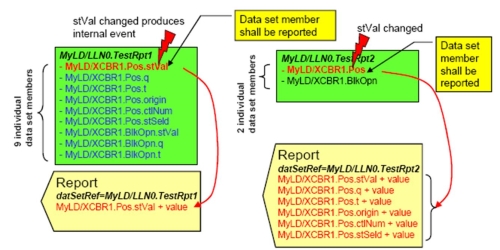
IEC 61850 – Access Comparison
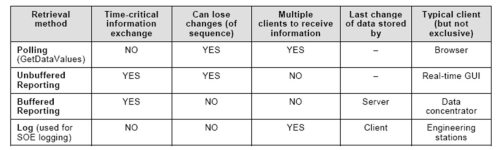
IEC 61850 – Buffered Report
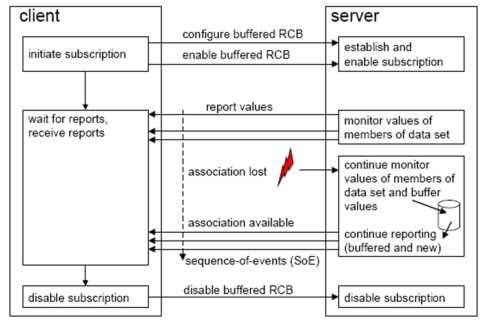
Reports’ settings at Elipse Software’s IEC61850 driver
The IEC61850 driver’s reports settings can be done on Reports tab at the driver’s settings.
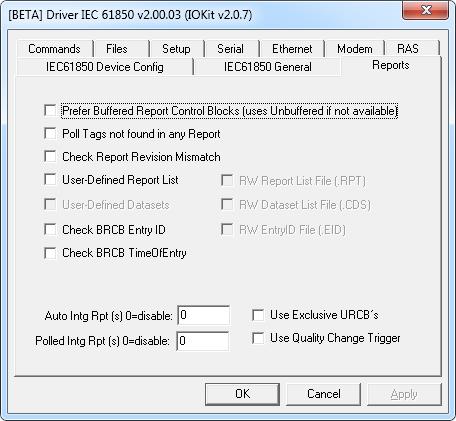
Prefer Buffered Report Control Blocks (Uses Unbuffered if not available): Whenever a tag is communicating (which is called “in advise” or “scanning”), the Prefer Buffered Report Control Blocks option instructs the IO driver to search – among all the device’s buffered reports – if this tag belongs to the report’s respective dataset.
If found, the report is then enabled by the driver, which in turn receives its notifications. Otherwise, the driver repeats the process, searching then for the tag’s unbuffered reports. When found, the report is enabled. If once again not found, the tag can communicate in polling mode if Poll Tags not found in any Report option is enabled.
If Prefer Buffered Report Control Blocks option is disabled, the driver will repeat the previous procedure, but it will search for unbuffered reports only, not for the buffered ones.
Poll Tags not Found in any Report: When a tag is not found in any report, this option allows it to be read in cyclic mode (polling) according to its scan rate. However, this method is neither recommended nor too efficient, and is bound to a slower data update and to loosing faster events.
User Defined Report List and RW Report List File (.RPT) options: The default settings allow the driver to search for reports automatically, but if you don’t want the driver to do so, you can set up a list of reports to be enabled. The RPT file is used for setting up which reports must be searched by the driver. The file should be in the default folder for cache files (.LD), and it should be called IEDName.RPT (one file per IED). The file’s structure should be as follows:
Number_Of_LogicalDevices
LogicalDeviceN; Number_Of_Reports
ReportName; ReportOption1:ReportOption1Value; ReportOptionN:ReportOptionNValue
For further information on the other properties on Reports tab, as well as on the RPT file parameters, check IEC 61850 driver’s manual. For further information on RPT file, check Files used by IEC 61850 driver.
Reports at Tag Browser: Reports are displayed as folders only with TimeOfEntry and EntryID tags, which are programmed internally by the driver.
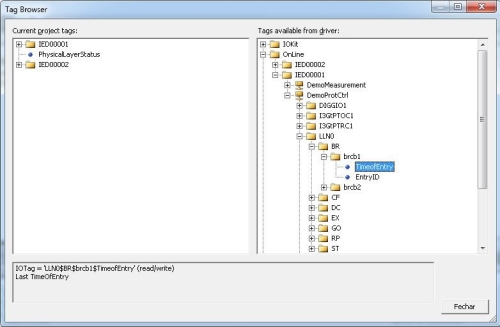
DATASETS
The content of an LD’s datasets (maps) is configurable by the user. They can concentrate all datasets into only one LD, being able to transfer data from other LDs. Datasets can contain Data or DataAttributes objects, can be set up at the IED, or can be create dynamically on persistent on non-persistent modes.
The set up datasets can’t be deleted. The persistent ones, on the other hand, can be deleted if they are not being reference by any active reports, and are visible to other links. Finally, the non-persistent ones can be deleted if they are not being referenced by any active reports, but are not visible for other links and are therefore deleted when the connection is finished.
DataSets settings at Elipse Software’s IEC61850 driver
On the driver’s Reports tab, you can set up the driver to create datasets dynamically. To do so, use this option:
User Defined Datasets and RW DataSet List File (.CDS) options: When using a pre-defined reports list, you can inform whether the datasets will be declared dynamically by the IEC 61850 driver (client). The CDS file is used for defining which datasets must be searched by the driver. The file should be in the default folder for cache files (.LD), and it should be called IEDName.CDS (one file per IED). Currently, only Siemens IEDs support this functionality. The file’s structure should be as follows:
1
Device;1
MyDataset1;3
Device/LLN0$DC$NamPlt
Device/LLN0$ST$Mod
Device/LPHD1$DC$PhyNam
For further information on the other properties on Reports tab, as well as on the CDS file parameters, check IEC 61850 driver’s manual. For further information on CDS file, check Files used by IEC 61850 driver.
DataSets at Tag Browser: The data set up in each dataset is found in a folder called DataSets in the TagBrowser, as seen below.
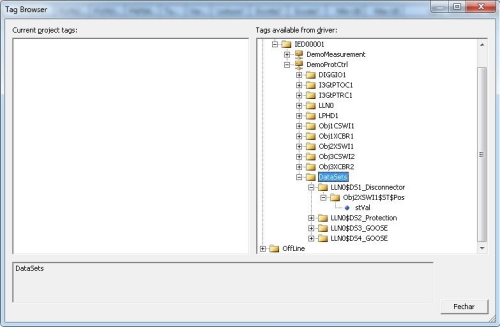
FREQUENTLY ASKED QUESTIONS
What can I do when the driver can’t find a free report whose dataset contains the desired tags?
Check if:
- no client uses the same reports.
- the datasets ar set up at the IED and are linked to reports. If not, they can be defined from the application.
How can I identify datasets in an LD file?
At the end of each LD file there is a session called **Datasets**. The example below shows a Logical Node with no configured dataset:
![]()
In this other example, the Logical Node contains datasets configured according to the figure below:
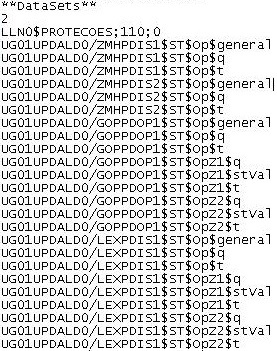
Notice that in the example above, there are two datasets, and the items mapped on them are displayed below.
How can I identify the reports in an LD file?
The reports are NOT in the LD file’s Reports section, as you can see below:

The Reports section seen above stores only the report’s version. To find the reports in the LD file, you must search the $BR functional constraint. The figure below demonstrates the reports of a given Logical Node:
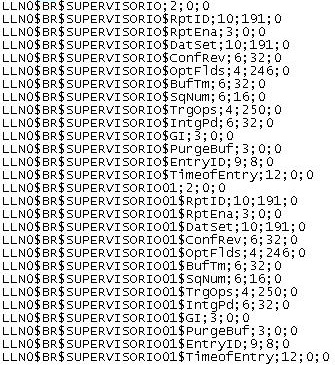
How should I set up the Reports names?
By default, the buffered reports’ names must start with brcbXXXX, and the unbuffered ones with rcbXXXX or urcbXXXX. If the report’s name is accidentally set up without these prefixes, the driver will not identify this as the correct answer and the reports reading will not work.
