Question:
How can I pick the right orientation (Portrait or Landscape) to print a Section Report from Elipse E3?
Solution:
To choose the print orientation for you report, access the section report’s configurations in Studio, and then click Configure Report.
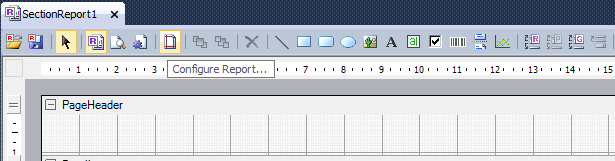
This action will open a window. On it, select the option Printer Settings on the side bar. For Orientation, pick between Portrait and Landscape.
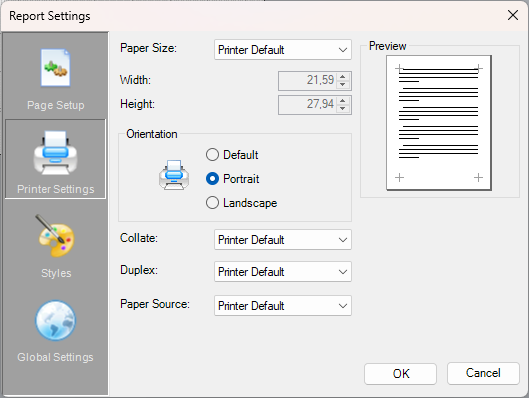
To edit this option at run time, you must change Orientation property on the report’s PageSettings. To do so, you must create a script in this report that alters its properties.
Example:
- Create an InternalTag (e.g.: Pagetype);
- In the report, access Script Editor window (button with white sheet and blue engine).
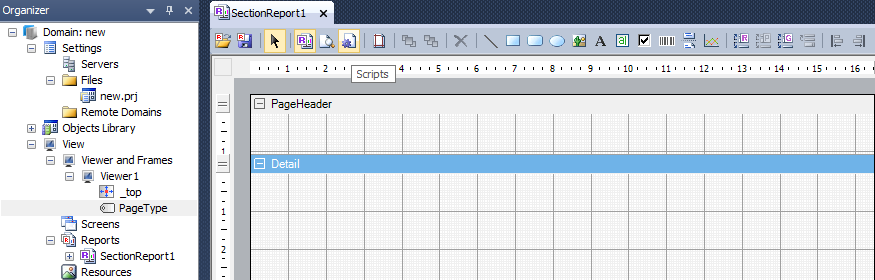
- Select ActiveReport Document and, inside ReportStart event, add the script to edit the following property, according to the desired orientations “rpt.PageSettings.Orientation”.
Sub ActiveReport_ReportStart
dim Application = Activator.CreateInstance(Type.GetTypeFromProgID("Reports.E3ApplicationLink"))
Application.LinkWithApplication(rpt)
'Orientação da impressão
If Application.GetViewerValue("PageType") = 1 then
rpt.PageSettings.Orientation = GrapeCity.ActiveReports.Document.Section.PageOrientation.Portrait
Else
rpt.PageSettings.Orientation = GrapeCity.ActiveReports.Document.Section.PageOrientation.Landscape
End If
End Sub
Sub CommandButton1_Click()
IF MsgBox("Imprimir em modo paisagem?", vbQuestion+vbYesNo, "Orientação da página") = vbYes THEN
Application.Item("PageType").Value = 2
ELSE
Application.Item("PageType").Value = 1
End IF
Set Report = Application.LoadReport("RelatorioSecaoDetalhado")
Report.Print()
End Sub
