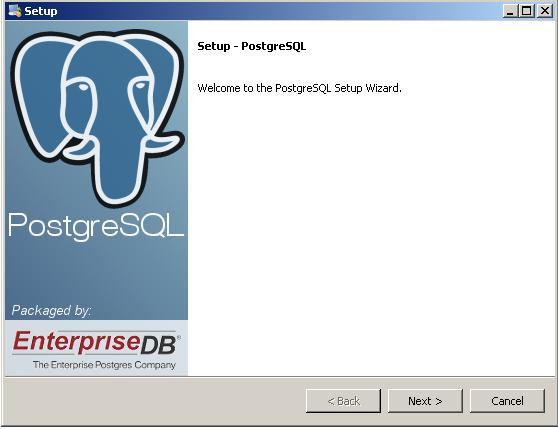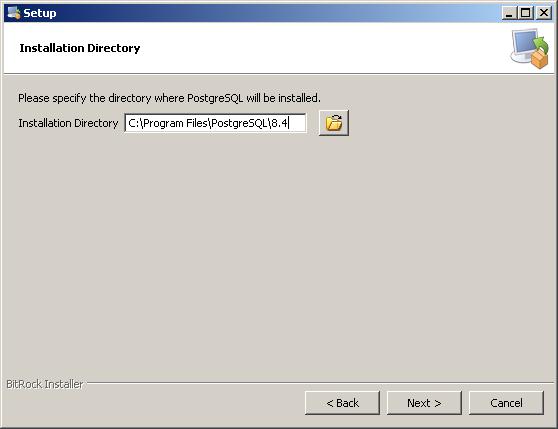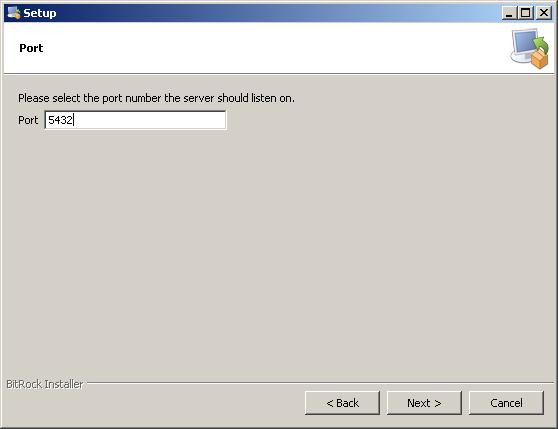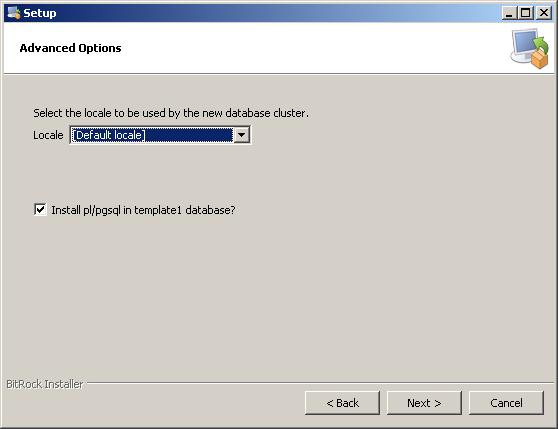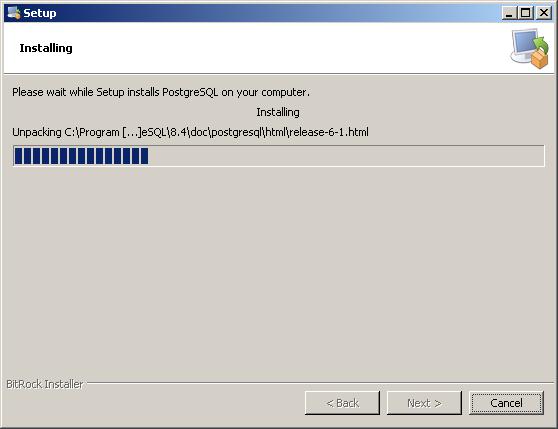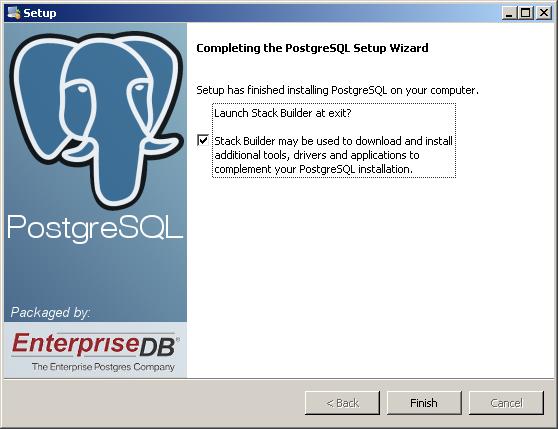This article will show you how to install and configure the PostgreSQL Database step by step, in order to use it with E3 via ODBC connection. To do so, you must first download the installer here: http://www.enterprisedb.com/products/pgdownload.do#windows.Then, just follow the instruction according to the figures below:
NOTE: for this article’s purposes, we used version 8.4. In more recent versions, the installation process may vary.
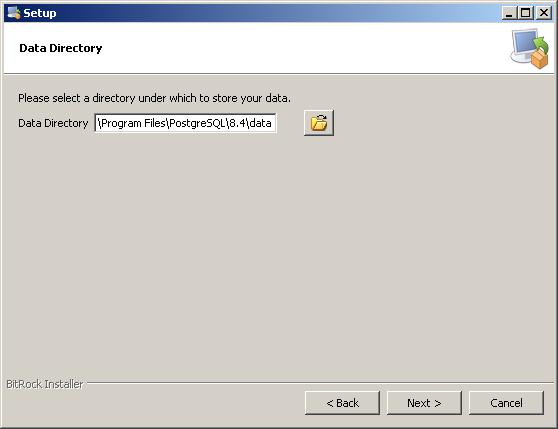
Select a password and memorize it to be used later:
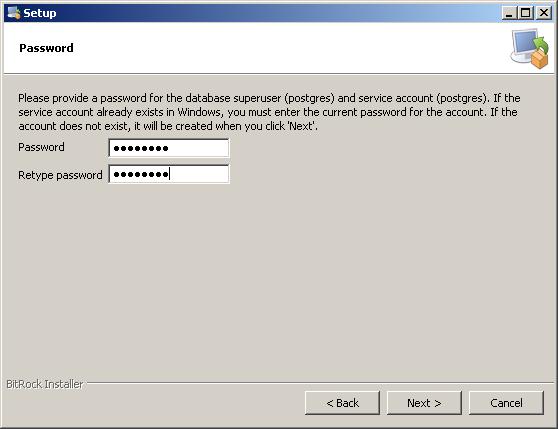
Select a port to be used later too:
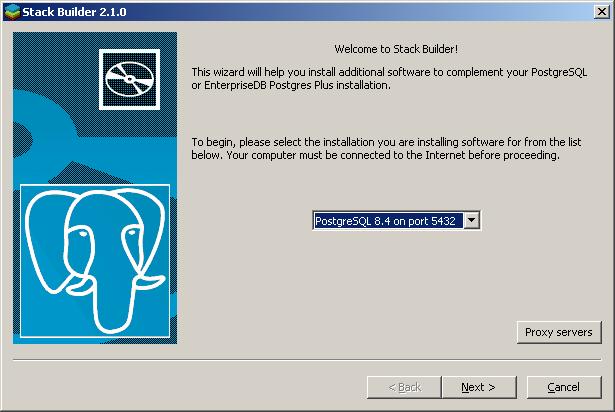
Here, just check driver psqlODBC item:
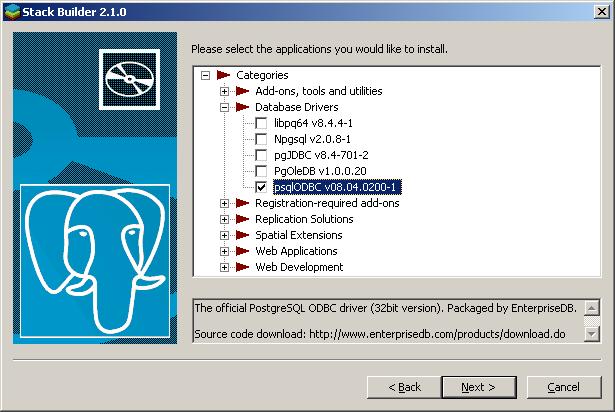
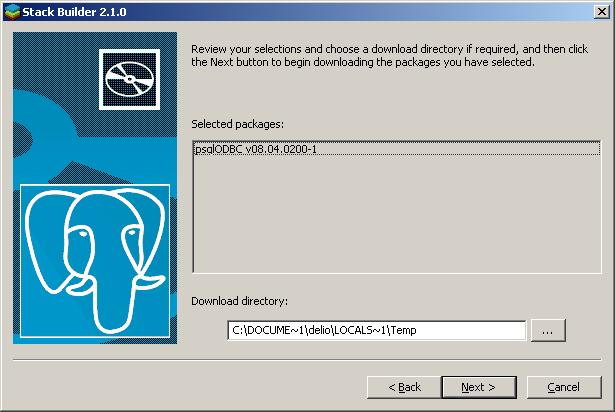
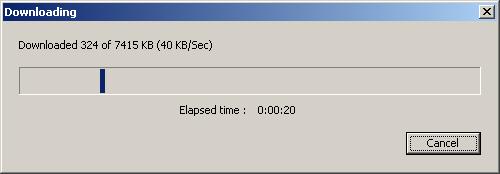
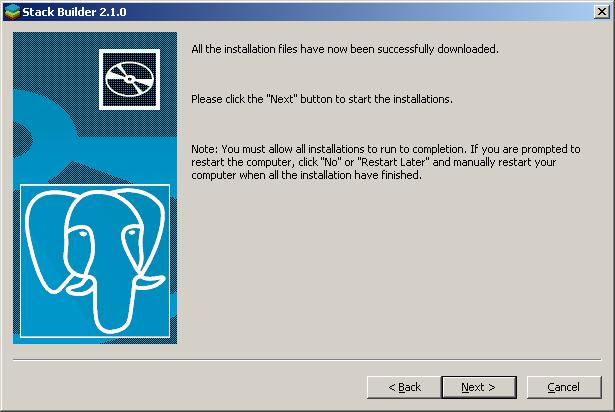
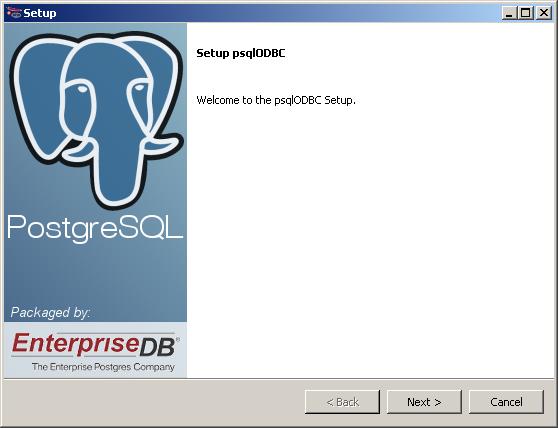
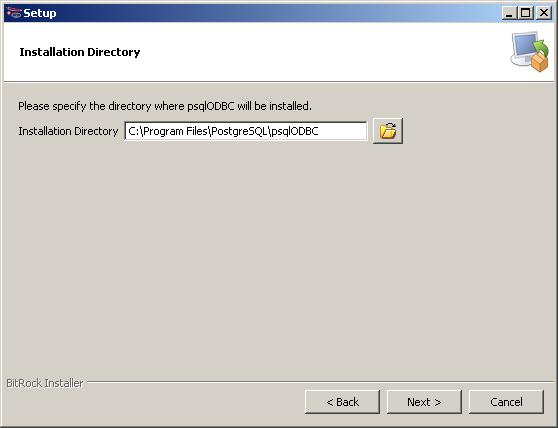
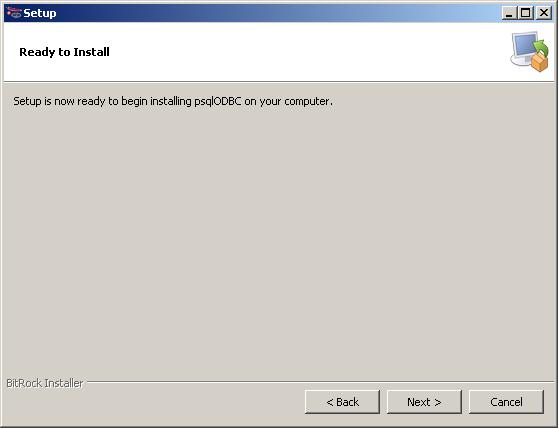
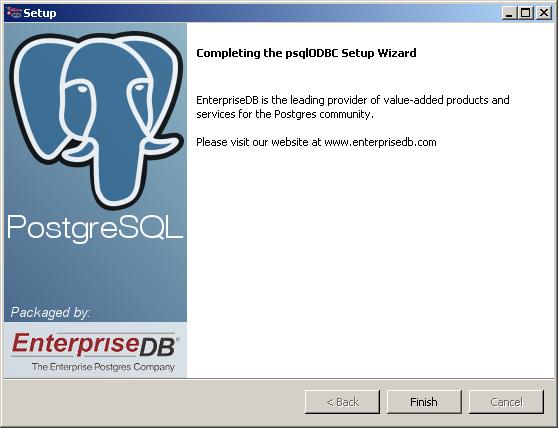
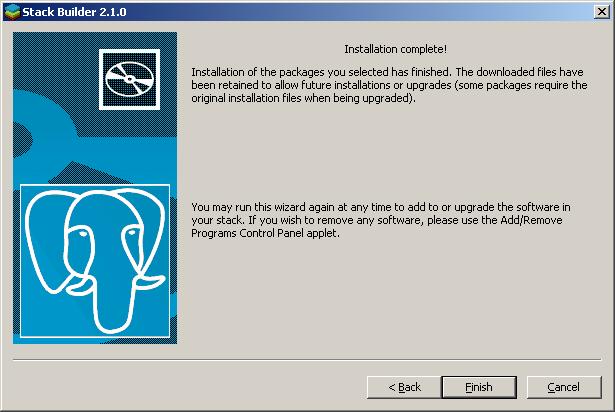
Go to Control Panel >>>Administrative Tools >>> Data Sources (ODBC). Select the System Data Sources tab, and click the Add button:
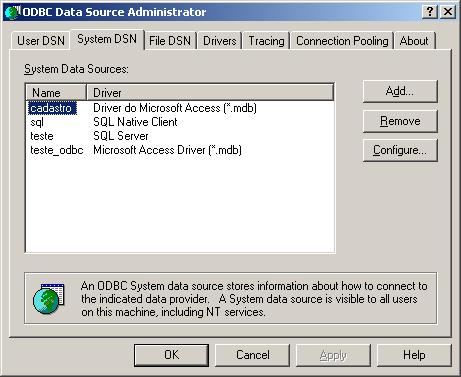
Select and configure the PostgreSQL‘s ODBC driver:
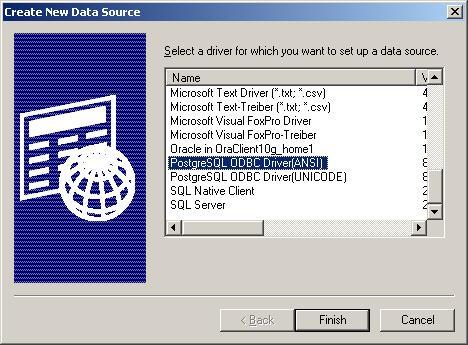
Now, you must set the password and port previously configured:
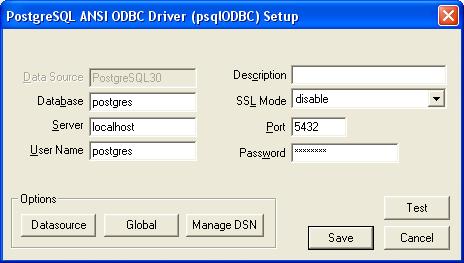
Test the connection. If it is successful, the PostgreSQL database is ready to communicate to E3.
Check the related articles for more information.