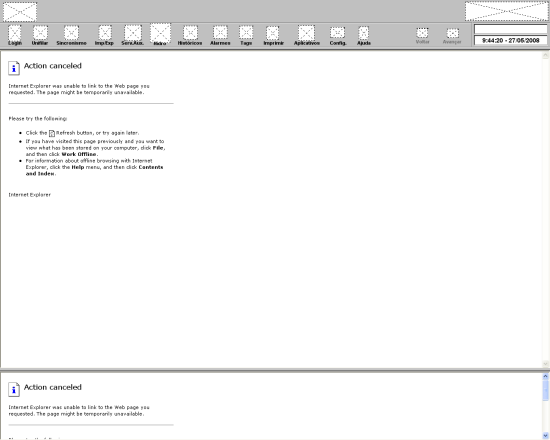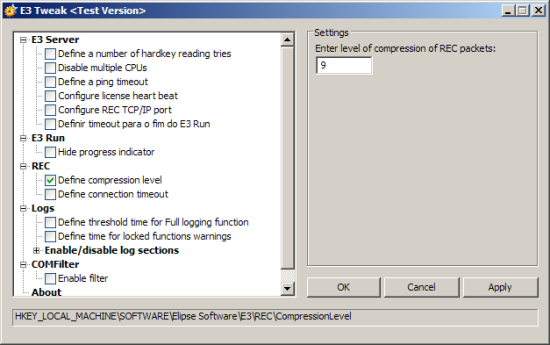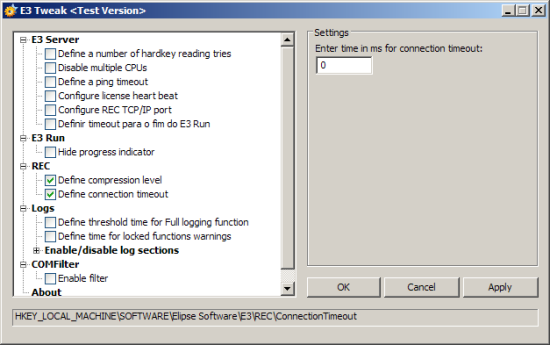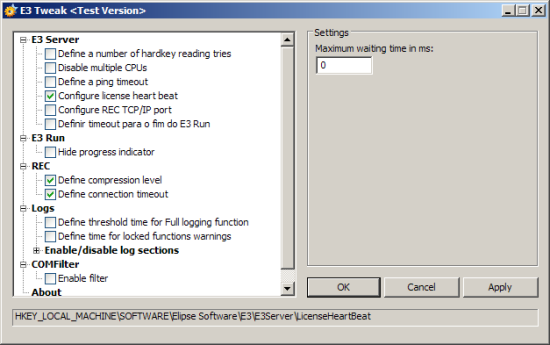1) Introduction
In some applications, where there is a need to access E3Server via a remote Viewer, and the network (be it Ethernet, Internet, etc.) between E3Server and E3Viewer is slow, there may occur some refreshing problems on pictures, values, etc., as the following figure:
Figure 1: Error when loading pictures using a remote E3Viewer
In most cases this problem would be solved with a better network link between E3Server and E3Viewer. That is, an appropriate band, according to the application, where there is a good upload rate on E3Server side and a good download rate on E3Viewer side. Besides, a small latency time is needed between the computers.
2) Using E3 Tweak
When these items will not be able to be improved, there are certain settings that can be made on the computer that runs E3Server.
For this, in case you are not using Elipse E3 version 3.1 (or higher), it will be necessary to download E3 Tweak software through this link.
Briefly, this software helps to change registry values referring to E3 on Windows Registry.
In case you do not want to use it, you can change the registry using Windows regedit.
Notes:
- Elipse recommends using E3 Tweak in order to avoid create wrong keys.
- If the operational system is 64 bits, be sure to enter the key Wow6432Node.
Example on a 32 bits operational system:
HKEY_LOCAL_MACHINE\SOFTWARE
Example on a 64 bits operational system:
HKEY_LOCAL_MACHINE\SOFTWARE\Wow6432Node
Run E3 Tweak on E3Server computer and follow these steps:
The first step is to enable REC packet compression via Windows registry key:
HKEY_LOCAL_MACHINE\SOFTWARE\Elipse Software\E3\REC\CompressionLevel
This option makes data retrieved by the remote E3Viewer to be sent on a compressed way, thus optimizing the sending of data over a troubled network.
For this, using E3 Tweak, selectselecione o item REC item and then the Define compression level subitem. On the right side, in the Enter level of compression of REC packets: field type the number 9, which means that the compression will be enabled on its maximum level.
Figure 2: E3 Tweak – Defining maximum level of data compression
E3Server, when not able to send data to a client, checks using a ping command the current state of the connection between the server and the client. As a standard, if the ping holds for more than two seconds, the connection will be closed on these cases.
To disable this test and make E3Server simply continue to try to send data to what client asked them, without checking ping, you must change the Windows registry key:
HKEY_LOCAL_MACHINE\SOFTWARE\Elipse Software\E3\E3 Server\PingTimeout
For this, using E3 Tweak, select REC item and then Define connection timeout subitem. On the right side, in the Enter time in ms for connection timeout: field type the number 0, which means the disabling of ping test between E3Server and E3Viewer.
Figure 3: E3 Tweak – Disabling ping test between E3Server and E3Viewer
At last, you should disable the verification E3Server does for the existence of a connection with an E3Viewer.
This test makes that if E3Server remains five seconds without receiving any communication of a client, it will force the license release of this client, closing the connection between them.
Disabling this test makes E3Server not to try to release the licenses quickly, waiting for the time needed by the connection to close.
For this, using E3 Tweak, select E3 Server item and then Configure license heartbeat subitem. On the right side, in Maximum waiting time in ms: field type the number 0, which means the disabling of the connection checking between E3Server and E3Viewer.
Figure 4: E3 Tweak – Disabling checking test between E3Server and E3Viewer
After performing the procedures previously described on E3Server computer, it is enough to open the remote E3Viewer to check if the modifications were successful.