Question:
How can I set up another port to access an application via WebViewer?
Solution:
To do so, follow these guidelines:
1. Access the server machine’s IIS settings via Windows’ Start menu, Internet Information Services (IIS) Manager option.

2. Open the Localhost–Sites folder, right-click Default Web Site, and select Edit Bindings.
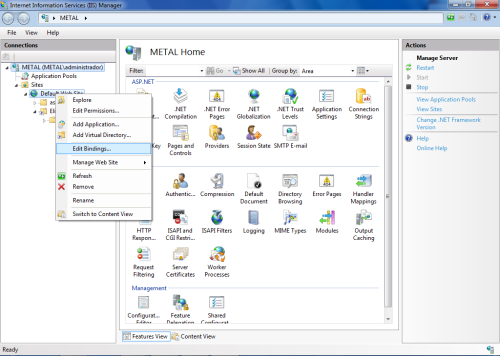
3. Select the port related to the http (the default is 80), and click Edit.
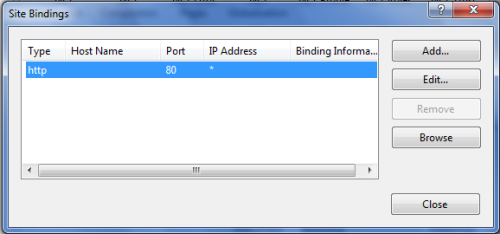
4. Select a port not being used (for example, 8081), click OK and then Close.
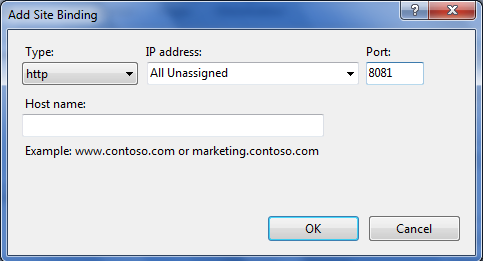
5. Restart the service.
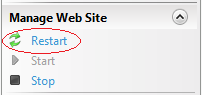
The selected port for IIS access needs to be cleared in the Windows Firewall. To do so, follow the instructions in DCOM and Firewall Settings in Windows XP/2003/Vista/2008 for Elipse applications or DCOM and Firewall Settings in Windows 7 for Elipse applications, depending on the operating system being used, and as long as the Firewall is enabled.
The application can be accessed by a link similar to this: http://servername:8081/alias
