Question:
Why is OPC communication working properly in E3Studio, but not when being executed (even after DCOM has been set up)?
Solution:
This happens because the OPC Server cannot be executed in all accounts (it can’t be executed in SYSTEM, for example). To fix this, you must follow these procedures:
1. Access Windows’s DCOM configuration window via dcomcnfg command on Run (Fig. 1):
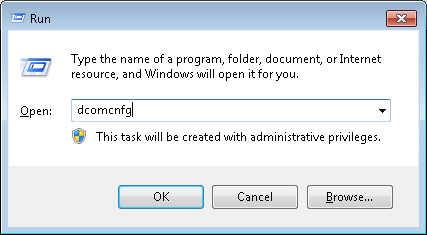
Figure 1 – Run
2. After the window has been opened, go to Component Services-Computers-My Computer, and open DCOM Config folder (Fig. 2):
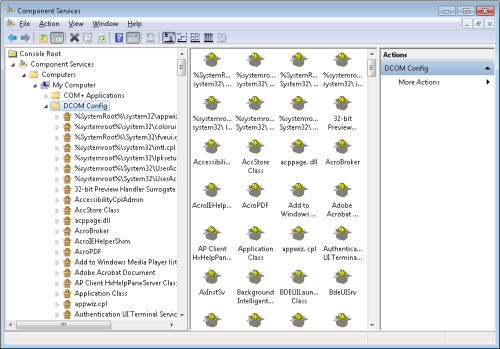
Figure 2 – Component Services (DCOM)
3. Inside this folder, locate OPC Server (Fig. 3):
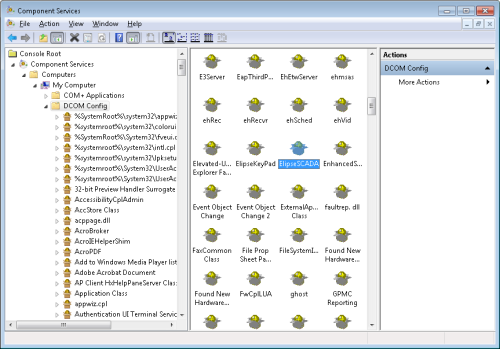
Figure 3 – Servidor OPC
NOTE: This example uses Elipse SCADA, but you can use any other kind of server.
4. Once the server has been located, right-click the icon and access Properties.
5. A window with the server’s properties will open. Click Identity tab (Fig. 4):
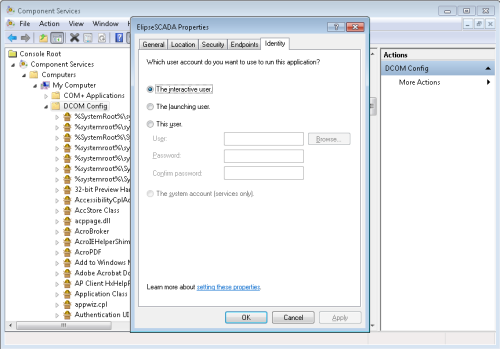
Figure 4 – OPCServer’s Properties
6. On Identity tab, check the option This user, and add Administrator user and their password, or any other user accessing E3Studio. Next, restart the computer.
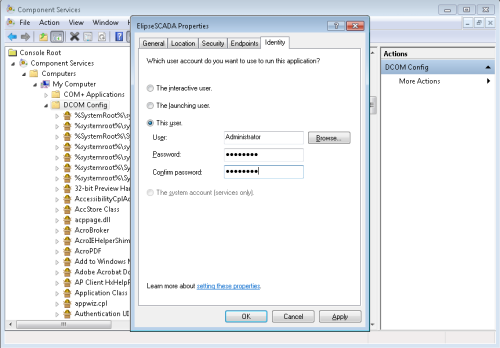
Figure 5 – User settings
Please notice that: from Elipse E3 version 4.7 on, you will be able to determine the account where E3 OPC Client will be executed. This is now possible because each OPC client runs in an independent process called ‘E3OpcClient.exe’.NOTE: Before performing the settings described in this article, you must set up both the Firewall and DCOM as shown in the related articles below.
