How can I group data by minute in a Report?
Solution:
To do so, you must first insert a new Group Header/Footer section in the report.
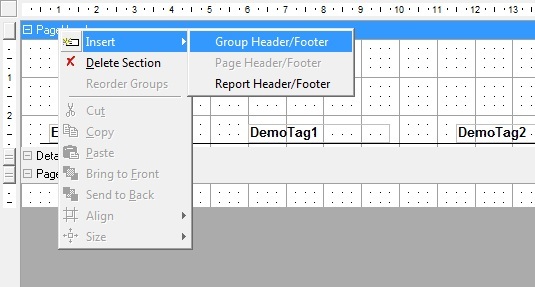
To set the grouping criteria, you must configure the GroupHeader‘s DataField property. To group by minute, you must use the following expression: ‘=Minute(E3TimeStamp)’
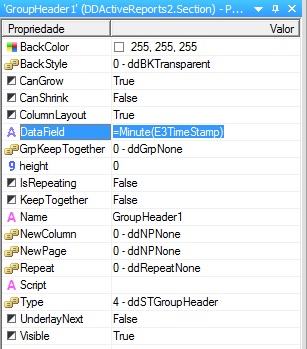
In the GroupFooter, you must insert the Query’s Fields to be viewed. After that, configure the following properties in the fields that must have their average calculated:
SummaryFunc = 1 – ddSFAvg
SummaryGroup = GroupHeader1
SummaryRunning = 1 – ddSRGroup
SummaryType = 3 – ddSMSubTotal
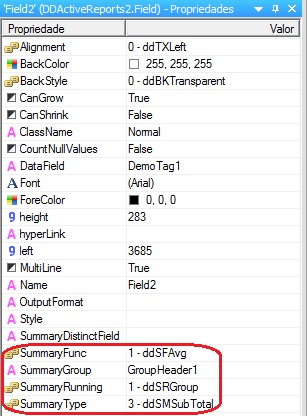
The SummaryFunc property sets the calculation to be performed. If you want to calculate the sum or the maximum and minimum values instead of the average, just use another function.
Check for more details about the mentioned properties on E3‘s Scripts Reference Manual.
The attached example application was developed with Elipse E3 version 3.2 build 260.
