Question:
How can I export data from a *.dat file into Excel?
Solution:
To do so, follow these procedures:
1. Via Organizer, add a Text-type report and access Settings tab. On it, click Browse… button and select the desired *.dat file.
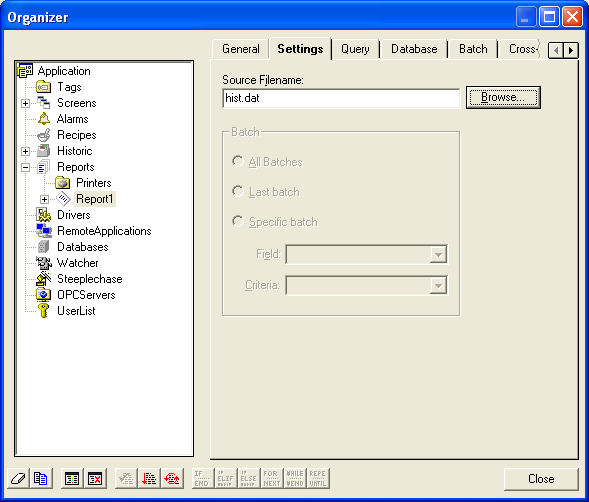
2. In the desired event (for example, in a button’s Click event), add a command to execute the PrintToFile function of the previously created report.
Examples:
Reports.Report1.PrintToFile(“historic.xls”, 1, Chr(9), 1) //Exports to an XLS file, where Chr(9) is the separator character
Reports.Report1.PrintToFile(“C:\report.csv”, 1, ” ; “, 1) //Exports to a CSV file where “;” is the separator character
Reports.Report1.PrintToFile(“C:\report.csv”, 1, ” ; “, 1) //Exports to a CSV file where “;” is the separator character
