How can I change the name of an E3Browser’s columns?
Solution:
There are two ways to do so:
Via E3Studio:
Just access E3Browser‘s properties and click Set up button on Query tab. On the Query’s window, on Fields tab, make sure the text is edited directly on Title column. To check and save these changes, run the query on Visualize tab. To make sure the changes are not lost, make sure the window has been closed via OK button.
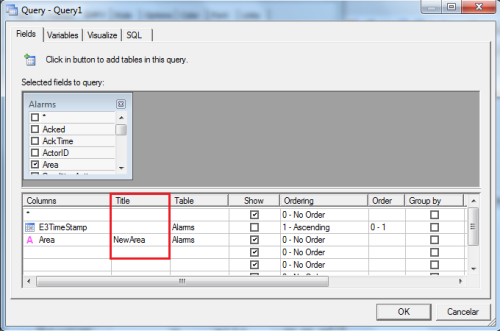
Example: [DateTime] and [User]
At runtime:
After using RetrieveE3QueryFields() method to reload the Query’s columns, you must access the fields via E3Browser‘s Fields collection. Once this is done, just edit the desired fields (making sure a new name is attributed to the old one), and then run E3Browser‘s Requery() method. For example:
Set Browser = Screen.Item(“E3Browser1”)
Set Fields = Browser.Fields
Browser.RetrieveE3QueryFields()
Campos.Item(“E3TimeStamp”).Name = “Date/Time” ‘This line changes the original field “E3TimeStamp” to “Date/Time”
Browser.Requery()
