Introduction
Before you start this installation procedure, you will need to have the Target Designer tool already installed in your computer. This tool is provided by Microsoft, and its goal is generating the image with its respective components. Then, follow these procedures:
1. Use the tap.exe on Windows command line in the computer where the Windows XP Embedded will be executed so that you can see the drivers needed for the project. The tap.exe file is inside Utilities folder, in the directory where the Target Designer was installed.
2. Create a project in the Target Designer and import the devices.pmq file generated by the tap.exe, selecting File–Import menu.
3. Add the Windows-based Terminal Professional design template to the project.
4. Add to the database the akshasp.sld file, which is necessary for the hardkey installation. To do so, access the Tools–Component Database Manager menu and click the Import button. After that, you will be able to add the following components to the project: Aladdin Hardlock Key, Aladdin HASP HL Key, Aladdin HASP Key, and Aladdin USB Key.
NOTE: This file is supplied alongside the HASP SRM Runtime Installer for Windows XP Embedded pack.
If XP Embedded is “full” (or at least with the components suggested in the KB), use the HASP Runtime Installer (haspdints) version 7.63
5. Add to the project the necessary components for installing both Elipse SCADA and Elipse E3, according to the following list:
- Display Control Panel
- WMI SNMP Provider
- VB 6.0 Runtime Library
- Active Directory Service Interface (ADSI) OLEDB Provider
- Active Directory Service Interface (ADSI) Windows NT Provider
- Application Compatibility User Interface
- .Net 2.0 Framework or .Net 3.5 Framework Setup (for installing Elipse Power)
- WMI Windows Installer Provider
- WMI Tools
- WMI Win32 Provider
- WMI DS Provider
- WMI View Provider
- Windows Installer Service
- Application Compatibility Core
- Server Command Line Tools
- Terminal Services Remote Management and Command Line Tools
NOTE: To display the Windows Toolbar and the icons in the desktop, add the User Interface Core component to the project, select it, click Advanced button and set up cmiShowDesktopIcons and cmiShowTaskBarContext properties as True.
6. Go to Check Dependencies and generate the build.
7. Once the image has been generated, copy the crtdll.dll and taskkill.exe files (the executable one is only necessary for installing E3), which can be found at C:\Windows\system32 in Windows XP Pro, to the x:\Windows\system32 folder, where x is the HD or the partition where the Windows XP Embedded image was generated.
8. Finally, restart the computer and start the boot via disk. Use the fdisk command to activate the partition where the image was generated, and then use the o fdisk /mbr command. Then, execute the bootprep (located inside Utilities folder of the directory where the Target Designer was installed) and restart the computer.
9. To install Elipse Power, you must first install the .Net 4 Client Profile.
NOTE: The size of Windows XP Embedded installation can increase in around 1.5 GB after .Net 3.5 Framework SP1 is installed.
Troubleshooting
Some system errors may occur when installing Elipse E3 in the Windows XP Embedded operating system. Two of those are illustrated in the next figures:
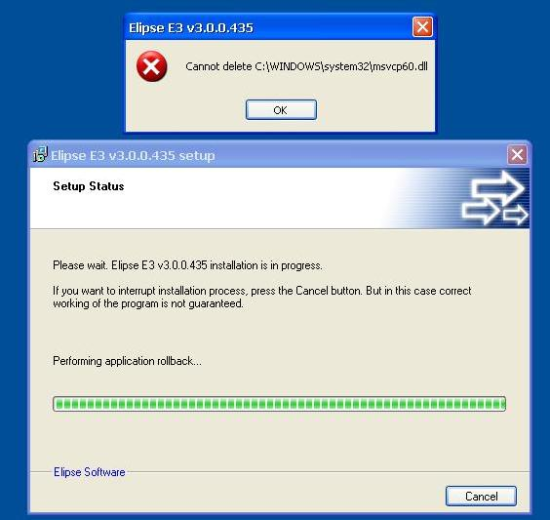
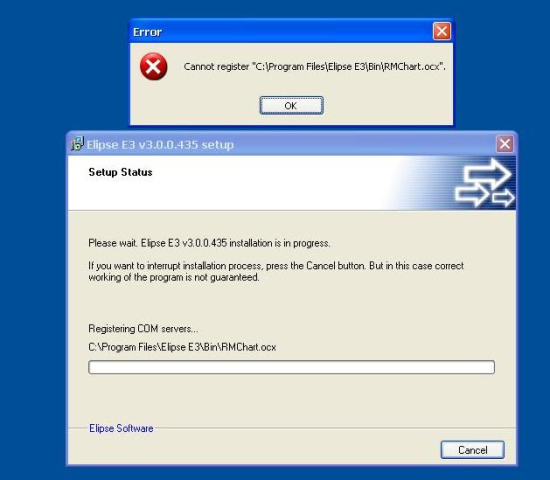
To fix them, just copy the msvbvm60.dll file (located at the System32 folder in Windows XP Professional operating system) to the same directory as Windows XP Embedded. Then, execute the E3 installer again.
When you’re installing Elipse E3, a window may pop up requiring the necessary drivers for installing the hardkey.

In this case, select the second option (Install from a list or specific location), and search for the folder with the respective hardkey drivers for Windows XP Embedded (these files can be found on this link). That way, the hardkey will be installed correctly.
