Question:
Can I implement a customized filter in E3Alarm?
Solution:
E3Alarm has a property called CustomFilter, responsible for informing an expression-like customized filter for alarms. The expression can receive one or more logical conditions, that is, it can create any conditions between the available native filters, in addition to user fields. This property is very flexible, and therefore covers many possibilities for implementing filters in the application. To populate this property, there are two possibilities:
1. Inserting the expression directly onto the properties list.
Click the field referring to the property’s value and write the desired expression. For example: Filtering SubConditionName field in an alarm, so that only the alarms generated by “LOLO” sub condition are displayed in E3Alarm.
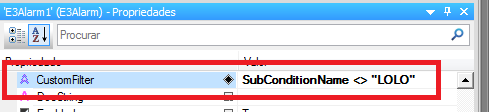
2. Via scripts.
The CustomFilter property can also receive values by executing a script.
Example 1: Inserting the expression directly with only one condition.
Sub CommandButton1_Click() Screen.Item("E3Alarm1").CustomFilter = "Source = "&chr(34) &"SubCentral*"&chr(34) End Sub
Example 2: Script with two conditions that uses the alarm server’s user fields. Name of the user fields created: Note, Regional, and BaseVoltage.
Sub CommandButton1_Click() Screen.Item("E3Alarm1").CustomFilter = "Note = RegionalSul AND BaseVoltage < 35" End Sub
NOTE: Check if the field used in the expression is being monitored by the alarm server, and also if it was added as column in E3Alarms. Change the value of SampleAreaFilter property to False if the created expression contains any wild cards and/or multiple area filters (see KB-25363: Alarm filters by multiple areas.). The complete table with fields that can be used as filters is found at the property’s description in the AppBrowser or at the Scripts Reference Manual.
