This article illustrates the necessary steps to upgrade the programming memory of Elipse’s hardkey or softkey via HKCustomer.
Upgrading the application:
First, you must download the following application from the Elipse website:
Installing the driver:
After that, install the hardkey/softkey’s driver by executing the file “Drivers\Install.bat”.
If you have any issues during installation, follow the guidelines in Hardkey not detected; E3 runs on Demo mode.
Saving and sending the key’s programming:
Now, you will need to save the hardkey’s or softkey’s programming and send it to Elipse Software. To do so, follow these procedures:
1. Connect the hardkey to the computer.
2. Execute the HKCustomer software locally (remote access only for softkey).

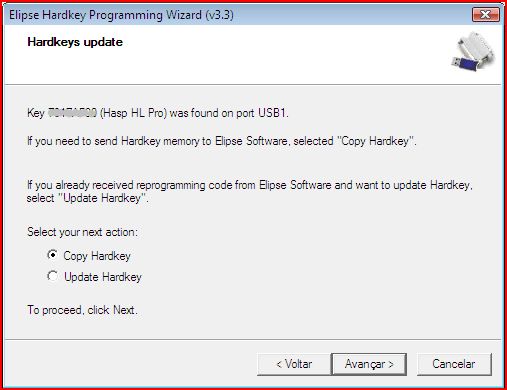
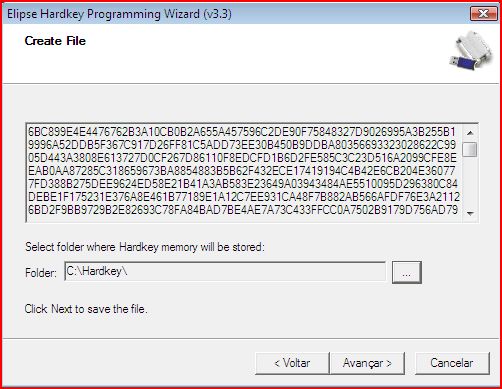
Reprograming the key:
After receiving the new file, follow these steps below in order to reconfigure the hardkey:
1. First, connect the hardkey to the computer.
2. Then, execute the HKCustomer software; this is the same program that you used for generating the programming.
3. A wizard pops up; select the desired hardkey/softkey and click Next:
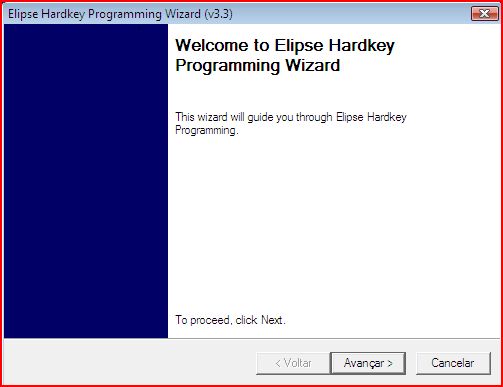

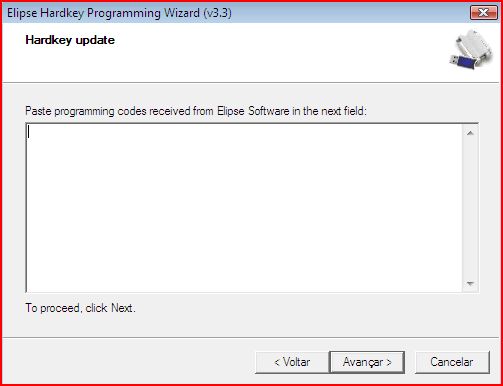

7. Done! Your hardkey was successfully reprogrammed. Click Finish, and that’s the end of the process.
In case of any issues reprograming or recognizing your hardkey/softkey, please contact Elipse Software’s tech support at suporte@elipse.com.br.
