Question:
How can I run the Viewer with a non-admin user (that is, one who is not an administrator in Windows)?
Solution:
To allow a non-admin user to run the Viewer, you need to disable Windows’ User Account Control (UAC); however, for Elipse E3‘s security and operational purposes, this option is not recommended.
An alternative would be to deactivate it for only a certain programs. For that, you must create an .SDB file that grants permission to the Viewer. To do so, follow these procedures:
1. Download and install the Application Compatibility Toolkit. To install it, dowload the ADK (Windows Assessment and Deployment Kit) for Windows. Install only the “Application Compatibility Toolkit”, as seen below:
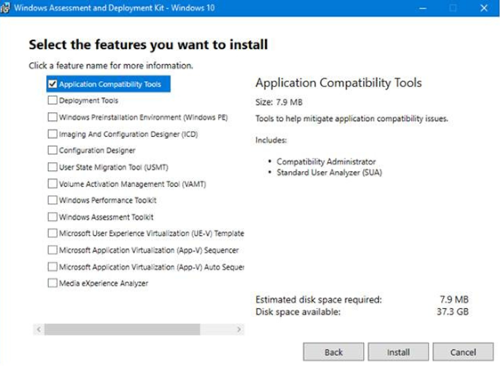
2. Execute Compatibility Adminstrator as an administrator.
3. On the menu to the left, click New Database and create an Application Fix…, according to the image below:
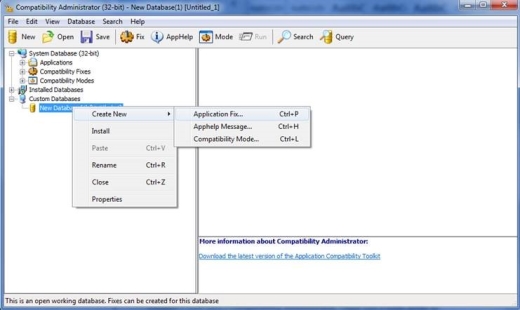
4. When creating the application, inform the names of the program and its vendor, as well as the location of the application.
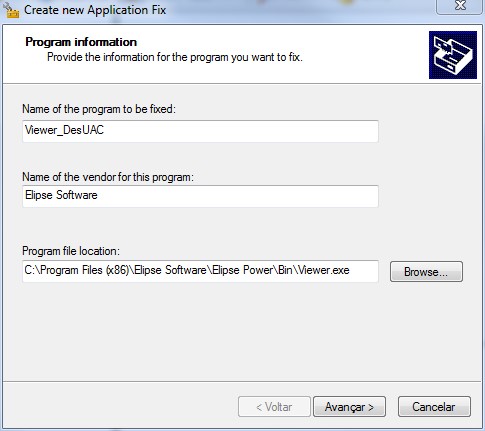
5. Advance to the Compatibility Fixes page and check the RunAsInvoker option.
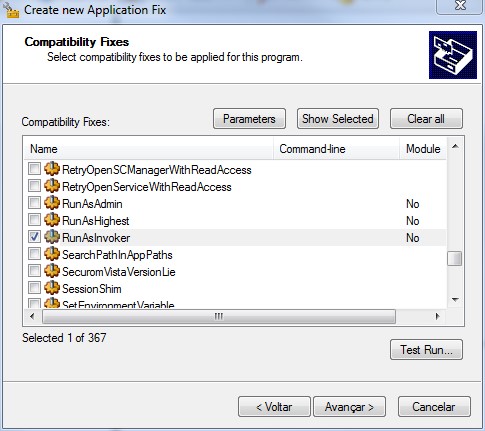
6. Then, advance all the way to the end of the task.
7. To use it, generate the configured .SDB file. To do so, select the Database, and then save the file by clicking File–Save and choosing a directory in the computer.
8. To run the created file, open the Windows command prompt (as an administrator) and execute the sdbinst command, as in the example below:
sdbinst C:\app.sdb
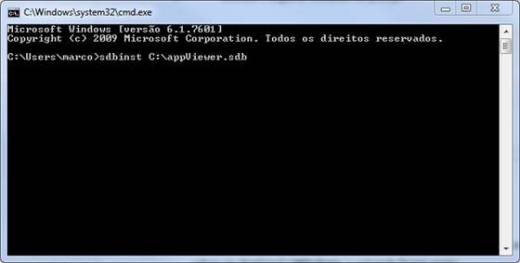
Note:
To make sure the Viewer works properly, it will need to be executed by a user with administrative permissions, because some functions (such as blocking Disable task switch option, creating and accessing system-restricted folders, accessing Windows registry, and executing applications that need administrator authorization, for example) are only available this way. Keep in mind that these issues also took place in previous versions, such as Windows 2003 and XP, and the UAC only made them more apparent.
