This article shows how to protect Elipse E3 projects: at the edition stage and at the execution stage.
1) Introduction
Using libraries with Elipse E3 presents countless advantages when compared to developing projects that do not use this resource. Creating these “software modules” is highly recommended, since many of its features (such as timing tests, for example) can be more easily handled with this technology. After a library has been developed, it is quickly adopted as a pattern for projects where the focus is covered by this library. For example, for sub-station controls, there is a set of data and control objects that implement different entities from the power industry (such as circuit breakers, transformers, etc.) that enable the rapid development of this type of application. Other libraries can cover different areas.
To keep a specific library or project from being edited by accident, or specific developer’s procedures from being copied, E3 provides control over the edition of these files, whether they are projects or libraries.
In addition, there is another type of protection implemented in E3: protection from execution. In order to run a specific project, the hardkey must have a permission to execute it. This protects the developer from non-authorized copies of the project, for example. To show you how to use these functionalities, this article will present the steps required for creating both types of protection: Studio protection, and Execution protection.
2) Procedures
To implement protection for projects or libraries in E3 via E3Studio, access the Organizer and go to Settings–Files. Right-click the file (project or library), and then select the option Protection (Fig. 1).
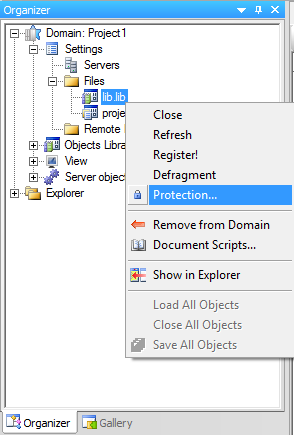
Figure 1 – Protection option
The protection setup screen (Fig. 2) will then open. Please notice that these protections are enabled incrementally; that is, the execution protection can only be enabled after the edition protection has been implemented.
WARNING! You can’t undo any of these protections if you misplace the password! Therefore, when protecting a specific file, keep its passwords stored safely. Otherwise, you will not be able to use this file anymore.
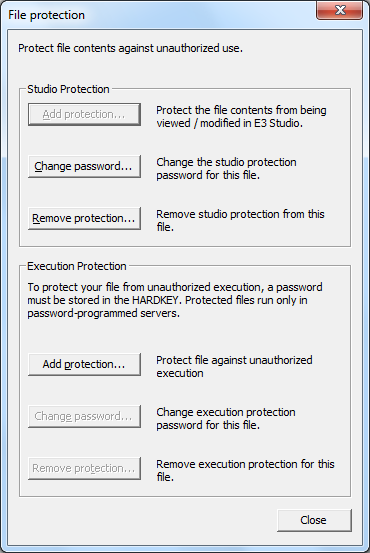
Figure 2 – Studio Protection
The edition password can be setup via Add Protection button, in Studio Protection. You can implement this protection to:
- Keep non-qualified personnel from editing the file.
- Keep specific technology from unwanted copying or edition.
- Maintain greater control over the files used in a specific project.
- Disallow changes in a project, even when the client has an E3 Studio copy.
The execution protection (Fig. 3) can only be enabled after the edition protection has been implemented (Fig. 2). The execution protection depends on a password saved in the hardkey setup with E3 Server. For this, it is necessary to save the password in the hardkey, which can only be done by Elipse Software. To do so, when ordering the E3 Server copy, you must supply the execution password. However, this process can be done after the server has been purchased.
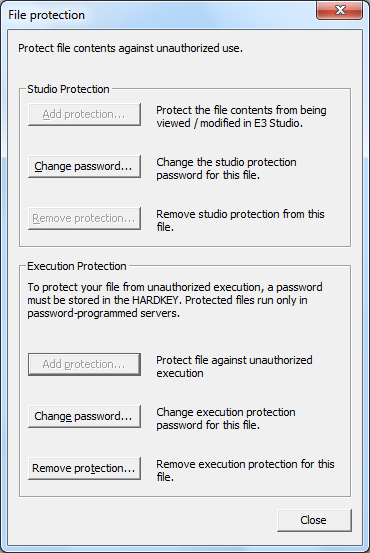
Figure 3 – Execution Protection
3) Final Remarks
In short:
- You can use the protections available in Elipse E3 for either project or library files.
- You can’t remove passwords registered in the files without it, so you will have to provide the password in order to be able to retrieve it. Be careful with your protection passwords.
- Execution protection depends on providing the password to Elipse Software. Without this password, it is not possible to execute a protected project.
- If you can’t register the execution password at the time of purchase, you still will be able to do it later. However, the most efficient process is to register the password at the time of purchase.
- Whenever possible, protect the files and register its password later in the process, during installation. This facilitates edition, and creates a back-up unprotected copy in case of a misplaced password.
