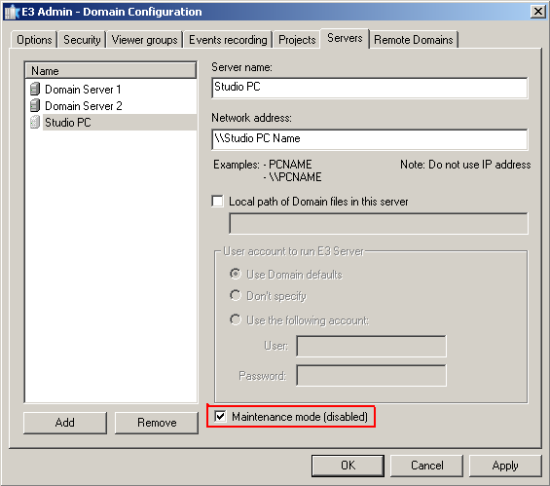Introduction
E3Studio is the right tool for editing your system from any place at any time. Your projects, libraries, and settings can be edited remotely, and your servers require no in-site maintenance.
There are three types of remote maintenance procedures in E3:
- A general procedure (for all and any cases);
- A specific procedure of opening files on the network (available only for Microsoft networks);
- A specific procedure for applications with two Hot-Standby servers (available for version 3.0 or higher).
These procedures are detailed below.
General procedure (for all types of applications):
1. Copy all files from the domain to the computer where E3Studio is (NOTE: the filepath must be the same as the server’s).
2. Edit the settings in the computer where E3Studio is.
3. Copy the edited files to the server, overwriting the old ones.
4. Connect E3Studio to the domain server via Connect to option under File menu.
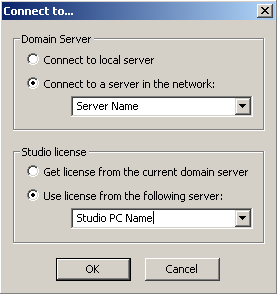
5. Click Run the Application button to update the changes in the server.
NOTE: In version 2.5 or lower, DCOM was the protocol used for remote communication between E3 modules. For further information, please refer to DCOM and Firewall Settings in Windows XP/2003/Vista/2008 for Elipse applications.
Specific procedure of opening files on the network (only for Microsoft networks):
1. Share the application folder in the computer where E3Server is.
2. In the machine where E3Studio is, open the shared domain and connect E3Studio to the domain server via Connect to option under File menu.
3. Edit all the required settings in the computer where E3Studio is.
4. Still in the same computer (where E3Studio is), run the application via Run the Application button .
Specific procedures for applications with two hot-standby servers (available for version 3.0 or higher):
1. Add the computer where E3Studio is to the domain servers list.
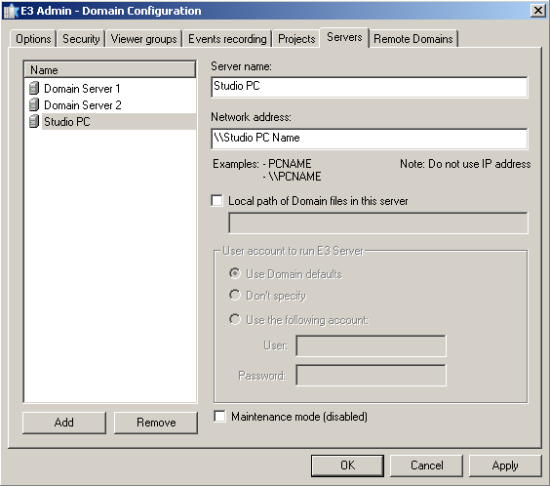
2. Copy the application files to the computer where E3Studio is (use the same local path to load the domain automatically).
3. Edit all the required settings in the computer where E3Studio is.
4. Copy the edited files back to both domain servers.
5. Click the Run the Application button to refresh the active server.
NOTE: Before running this third procedure, you must set the computer where E3Studio is as “maintenance mode” on the domain servers list in order to keep the other server in safe mode.