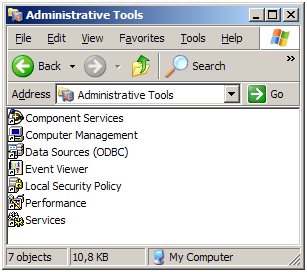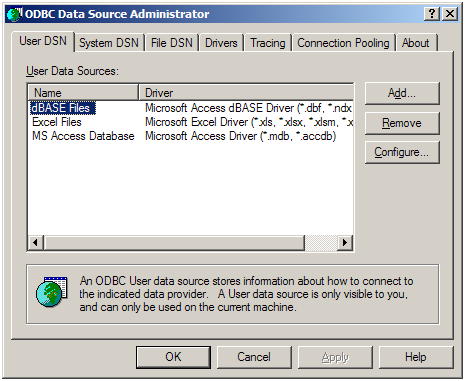Foreword: This example uses the Microsoft Access database, but with ODBC you can connect to any existing database that has an ODBC driver installed on your computer.
1. In case there is none, create an empty database for MS Access, with extension .MDB (Office 2003 or lower) or .ACCDB (Office 2007 or higher), and save in a directory of your choice.

2. Open the Control Panel.
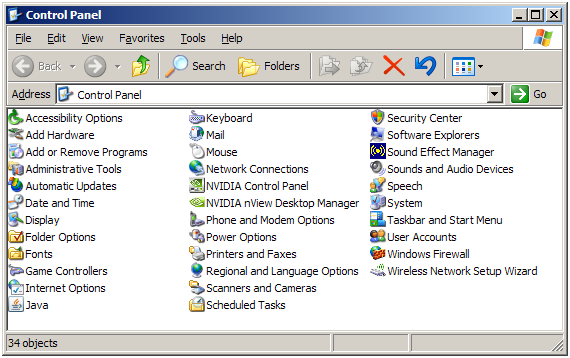
3. Open the Administrative Tools option.
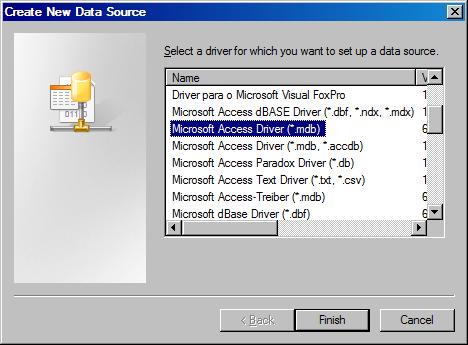
a. In Data Source Name, write the name you want to call your ODBC connection;
b. In Description, enter a description;
c. In Select button, select the directory and file of the database previously created (dbTeste.mdb). If you do not have a database and want to create one now, click Create;
d. Click OK.
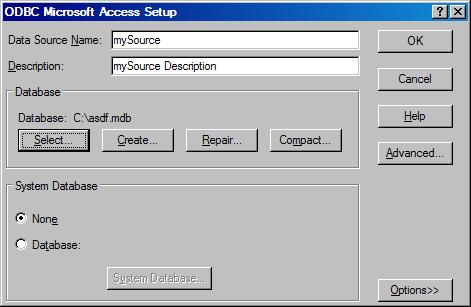
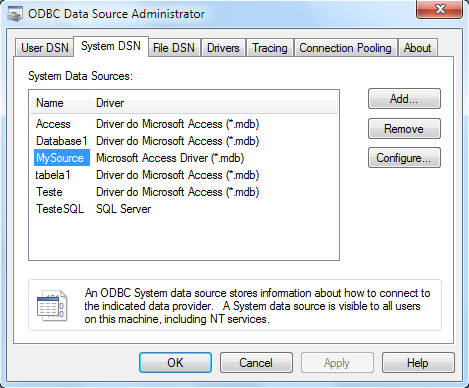
Note (1): Elipse E3 has NATIVE access to Oracle, Microsoft SQL Server, and Microsoft Access databases. Therefore, for these banks, it will not be necessary to create an ODBC connection.