The first step is to set up an Excel spreadsheet to work as a database. To do so, create a new work folder and, at a certain point on the spreadsheet, type (side by side) the names of the fields to be used in the database; then, select them. In this example, we are using three fields (Field1, 2, and 3):
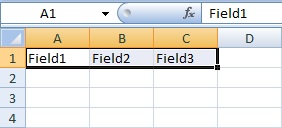
After selecting the three cells, click the field that defines the name of the selection and enter a name for the worksheet to be used. In the example, we used the name TableExcel.
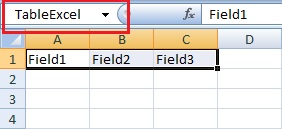
Having done so, save the spreadsheet in a directory and close Excel. Open Elipse SCADA and access the Organizer. Inside the Organizer, select Databases, then click New; after that, select the option Use ISAM connection. On the window that opens, select the Excel type according to the version being used, and then click Locate to search for the file (Excel must be closed). After that, all table names from the spreadsheet will be displayed, plus TableExcel, as seen below.
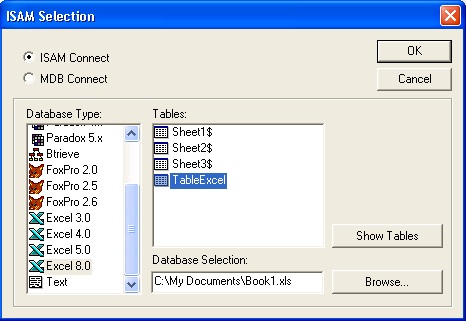
Select TableExcel and click OK. An item is then added to the Organizer named TableExcel, featuring three sub items: Field1, Field2 and Field3. The connection to an Excel table using DAO is done.
