Introduction
Sometimes, the application’s servers are connected to networks with dynamic IPs. Since these servers may not always be accessed, nor can we tell when these IP switchovers will take place, we need to find alternatives that allow connecting these servers to Elipse Mobile via internet.
DDNS Server (Dynamic DNS)
When you access a certain website (for example, www.elipse.com.br), the DNS server is the responsible for converting this text address into an IP address to access the website’s server. However, when the server’s IP is dynamic, the DNS server is not indicated, because it may point to an invalid IP address, since the exact moment of an IP switchover can’t be established.
DDNS servers work similarly to DNS servers, but their database connecting text and IP addresses is periodically updated at the user’s request. To require it, you need to install a program in the computer whose IP must be updated.

NO-IP
As seen above, to access the applications executed in a server with dynamic IP, the recommended solution is a DDNS server. One of the most popular is NO-IP, which comes both in paid and free versions.
To use NO-IP, you will need to sign up at their website. In its free version, you can have up to three different hostnames, and your account must be reconfirmed every 30 days. After signing up and logging in, the following screen is displayed:
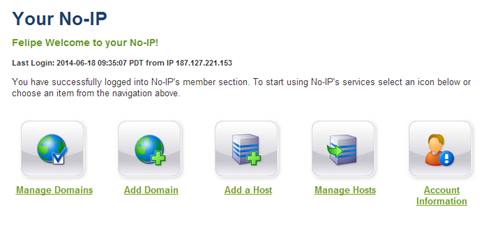
To manage (create, edit, remove) your hostnames, click Manage hosts:
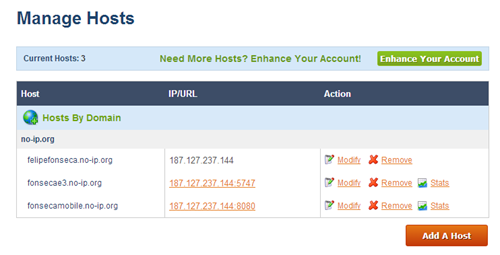
To create a hostname:
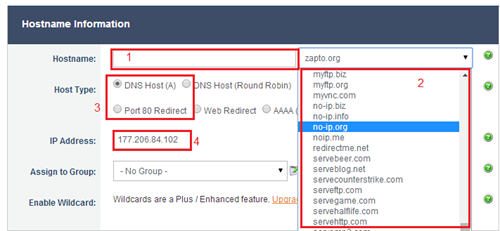
1. Set up your hostname (for example: appelipsemobile).
2. Choose your free server from the list on the right; the complete address will be the hostname plus the server (for example: appelipsemobile.no-ip.org).
3. Set up your host’s function:
a. DNS Host (A): Only redirects to the server’s default port, 80.
b. Port 80 Redirect: Redirects to any port in the server. When checking this option, be sure to write the name of the port to be redirected.
4. Check your network’s external IP (this field is periodically updated by the DDNS Server software).
Installing the DDNS Server Software
Once the hosts are created, you must install the DDNS server software in the application’s server computer. In NO-IP case, it is called DUC, and it can be found at this link.
To install it, accept the terms in the agreement and proceed until installation is finished. After the program has been installed, search for it in the computer:
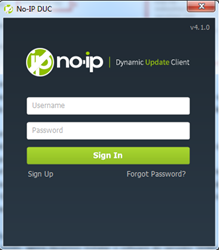
In your first access, you will be required to log into your NO-IP account. After inputting the access data, the following window is displayed:
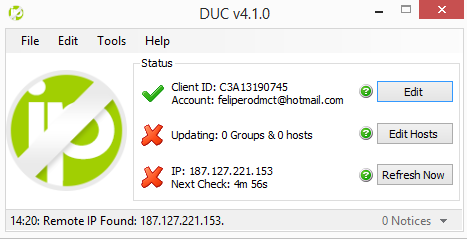
To set up which hosts must be updated by the program, click Edit Hosts:

Select the desired hosts (we recommend you update them all), and click Save. After these procedures, the hosts will be active and ready to redirect both the IP and the posts indicated when the hosts were created.
Setting up the Router and the Firewall
Current network structures have more than one computer:
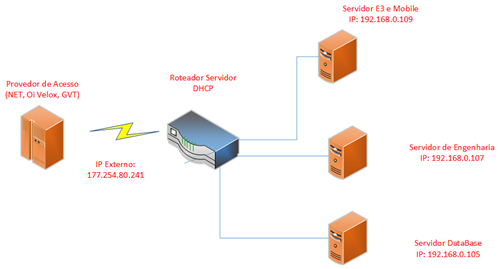
Therefore, the router must be correctly set up to connect the Elipse Mobile to the Application Server available on the network.
When the router receives the access requirement to an application (for example, a requirement from the mobile, or from any other Internet browser), it needs to know from which port the application is sending its data and in which server on the network the application is installed. To supply this information to the router, you will need a Port Forwarding, that is: you will need to access its settings and map this information. This item is usually called NAT or Virtual Servers in routers.
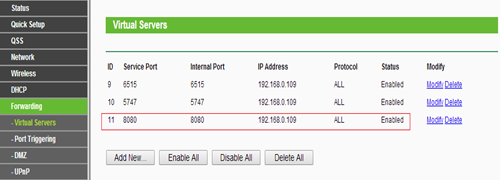
In the example above, the mobile server is installed in a machine whose IP is 192.168.0.109. Therefore, in the router’s settings, you must inform that the mobile server (which sends data to port 8080) is in the informed IP server, according to the figure above. After that, the router is already set up.
NOTE: the access to this port (8080) must be granted to ALL existing firewalls (Windows firewall, antivirus, etc.), so that the application can be accessed.
Elipse Mobile
To access the Elipse Mobile externally, you must create two hosts (as seen above): a DNSHost hostname, and a Port 80 redirect hostname (with port 8080). Then, install the DUC programa and activate host refresh in the software (as also seen above).
Accessing from the mobile phone
Having done these procedures, to access from a mobile or from a browser outside the local network, fill in the following fields:

At Server field, there are two possibilities: the Port 80 redirect hostname set up in the previous item (fonsecamobile.no-ip.org, for example), or the DNSHost hostname followed by 8080 (felipefonseca.no-ip.org:8080, for example). At User and Password fields, use the login set up when installing the Elipse Mobile Server.
