An OPC UA Driver implements a communication with an OPC UA server that implements historical and real-time readings, such as EPM. This object can be used as a data source for a Query object. To insert an OPC UA Driver in a project, right-click this project’s name in Explorer mode and select the Insert – OPC UA Driver option. In Domain mode, right-click the Server objects – Drivers and OPC item, select the Insert OPC UA Driver In option and then a project’s name.
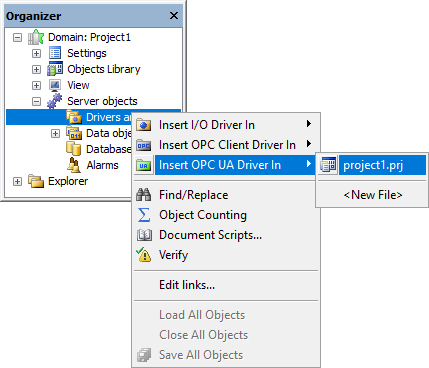
Configuration
Configuring an OPC UA Driver is similar to configuring an OPC Driver. To configure it, right-click this object and select the Select Server ![]() item.
item.
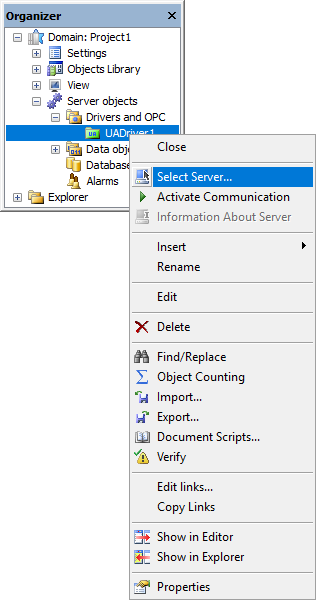
The following window is then displayed, allowing to select an OPC UA server on a local machine or on a network.
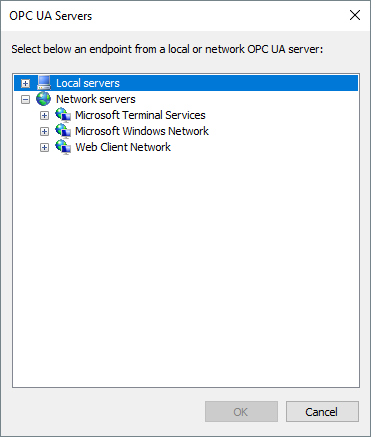
For each OPC UA server, locally or on a network, endpoints are enumerated, which can use different protocols and security modes. In addition, for each endpoint a server can also support different ways of identifying and authenticating users.
Currently, E3 allows a connection only using the Binary TCP mode. For this mode, E3 supports security modes defined by the OPC UA standard, with several combinations of security policies. For authentication, E3 only supports Anonymous and User and Password modes.
NOTE: The OPC UA Servers window lists all protocols and security modes, for user information. However, only E3 compatible modes can be selected.
When selecting an E3 compatible endpoint, the EndPointURL, SecurityMode, and SecurityPolicy properties of this object are automatically filled in.
If the UserName and Password properties of this object are left blank, E3 uses an anonymous connection with a server. Otherwise, E3 sends these property values to a server, which must support that type of authentication on the selected endpoint.
In this object users can configure several time-outs for an OPC UA connection. These time-out limits (the TimeoutCall, TimeoutConnection, and TimeoutSession properties) are always in milliseconds and they must be set according to communication performance, which may be limited by a server, by a network, by machines executing a client and a server, and even by operations performed on a client. These settings must be performed on a case-by-case basis and these property values are only suggestions.
In E3 Studio, communication with a Driver can be activated by selecting the Activate Communication ![]() option on object’s contextual menu. Activation is performed automatically by Query objects when selecting servers, Tags, or when performing a visualization of query results (the Visualize tab).
option on object’s contextual menu. Activation is performed automatically by Query objects when selecting servers, Tags, or when performing a visualization of query results (the Visualize tab).
NOTE: The Activate or Deactivate Communication ![]() option implies in a sufficient number of licenses for all OPC UA Tags and OPC UA Block Elements available in an OPC UA Driver. If there is no sufficient licenses for all Elements of an OPC UA Block, the whole OPC UA Block does not communicate.
option implies in a sufficient number of licenses for all OPC UA Tags and OPC UA Block Elements available in an OPC UA Driver. If there is no sufficient licenses for all Elements of an OPC UA Block, the whole OPC UA Block does not communicate.
Notice that to edit Driver properties it may be necessary to deactivate communication. If communication is active in E3 Studio, then users can open a window with information about the selected server (by selecting the Information About Server ![]() option on object’s contextual menu). In case a connection is not established, for any reason, this window displays question marks instead of server information.
option on object’s contextual menu). In case a connection is not established, for any reason, this window displays question marks instead of server information.

Eu tenho uma sistema com servidor OPC-UA no Windows 10 e cliente (E3) no Windows 7. Notei que a comunicação somente funciona quando desabilito IPV6 no Windows 7. Há alguma relação?
Ele não me mostra os servidores locais. O que pode estar acontecendo?