This article illustrates how to activate your softkey via Elipse License Manager (eLic) in machines that can access the internet. em máquinas com acesso à internet.
To make sure the activation runs smoothly, eLic’s server address (http://licman.elipse.com.br) must be fully accessible (this server uses protocol SOAP and port 80). To test the connection, click the menu Settings–Connection Test.
After receiving the .TXT file from Elipse Software’s commercial department with the activation code, follow these procedures:
1. Download the Elipse License Manager (eLic), available on this link.
2. Install it in the machine where the softkey will be installed.
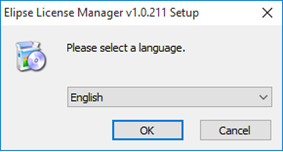
2.1. Accept the terms in the License Agreement.

2.2. Pick a place to install it (default destination folder recommended).
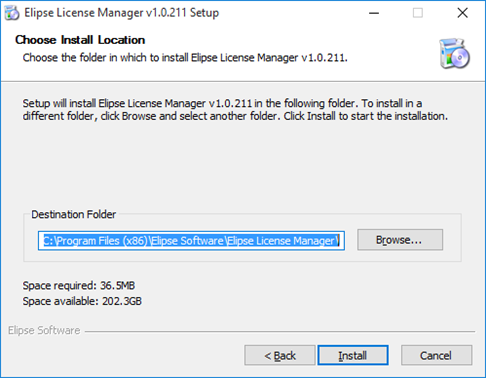
2.3. Finish the installation.
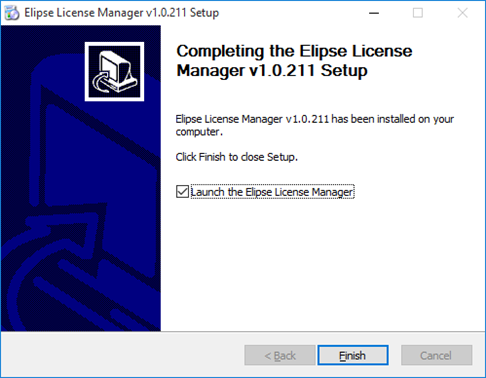
3. After installing eLic, run the Softkey Activation utility, which can be found at Start menu:
3.1. On Windows 7 (or previous), access:
Start — All Programs — Elipse Software — Elipse License Manager — Softkey
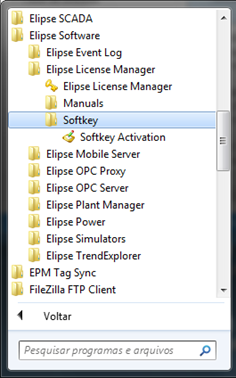
3.2. On Windows 10, access:
Start — All Programs — Elipse Software
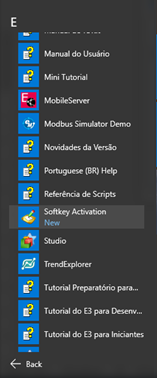
4. Insert the code sent by Elipse Software’s commercial department into the utility and click Activate.
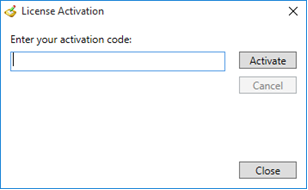
5. The softkey has been activated and is now ready to go.
NOTE: you can’t activate more than one softkey in the same computer.
Salvar
