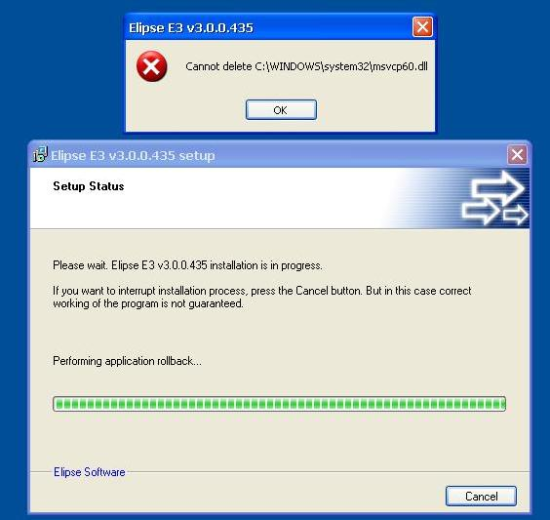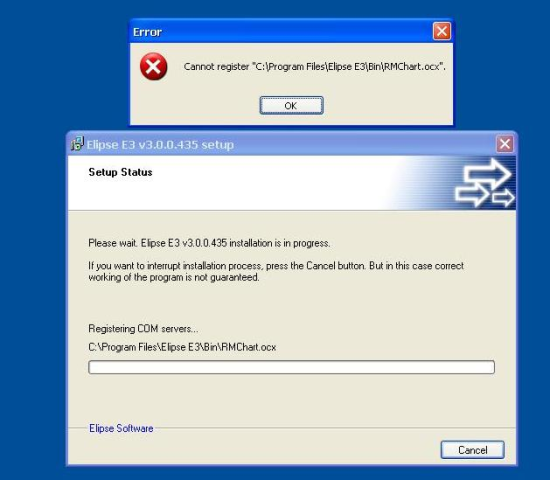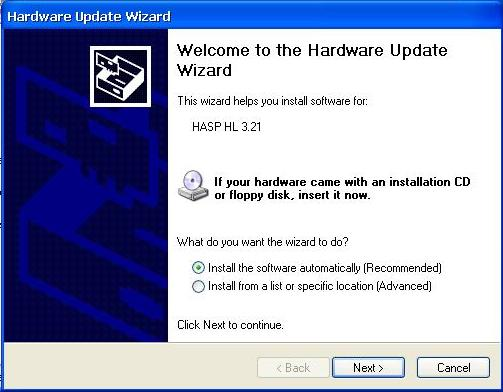Introduction
To start the installation process, it is required to have installed in the computer the Target Designer tool provided by Microsoft to generate the image with their respective components. Just follow these step-by-step instructions:
- Use the tap.exe command on Windows command line, on the computer where Windows XP Embedded will be executed, to check the required drivers that will be included in the project. The tap.exe file can be found in the Utilities folder on the directory where Target Designer was installed.
- Create a project on Target Designer and import the file devices.pmq generated by tap.exe, clicking File – Import.
- Add the design template Windows-based Terminal Professional to the project.
- Include on the database the file akshasp.sld required for installing the hardkey. You must go to Tools – Component Database Manager and click the Import button. With this, you can add the following components to the project:
- Aladdin Hardlock Key
- Aladdin HASP HL Key
- Aladdin HASP Key
- Aladdin USB Key
NOTE: This file is provided with the SRM Runtime Installer for Windows XP Embedded package that can be found at http://www.aladdin.com/support/hasp-srm/vendor.aspx.
- Add to the project the components required for installing Elipse SCADA and Elipse E3, according to the following list:
- Display Control Panel
- WMI SNMP Provider
- VB 6.0 Runtime Library
- Active Directory Service Interface (ADSI) OLEDB Provider
- Active Directory Service Interface (ADSI) Windows NT Provider
- Application Compatibility User Interface
- .Net 2.0 Framework or .Net 3.5 Framework Setup (for Elipse Power Installation)
- WMI Windows Installer Provider
- WMI Tools
- WMI Win32 Provider
- WMI DS Provider
- WMI View Provider
- Windows Installer Service
- Application Compatibility Core
- Server Command Line Tools
- Terminal Services Remote Management and Command Line Tools
NOTE: For displaying on the Windows Taskbar and the icons on the desktop, after having added the User Interface Core component to the project, you must select it, click the Advanced button and set the cmiShowDesktopIcons and cmiShowTaskBarContext properties to True.
- Perform the Check Dependencies and generate the build.
- Having the image generated, you must copy the crtdll.dll and taskkill.exe files (the executable is required only for installing E3), which can be found at C:\Windows\system32 in Windows XP Pro to the folder x:\Windows\system32, where x is the Hard Disk (HD) or partition where the image of Windows XP Embedded was generated.
- Then, you must reboot the computer and start the boot by using the disk. Use the fdisk command to activate the partition in which the image was generated and then use the fdisk /mbr command. After that, run the bootprep application (which can be found at the Utilities folder where the Target Designer was installed) and reboot the computer.
- • For Elipse Power Installation, first you must install the .Net Framework 4 Client Profile at http://www.microsoft.com/en-us/download/details.aspx?id=24872.
NOTE: The size of Windows XP Embedded can increase in about 1,5GB after .Net Framework 3.5 SP1 installation.
Troubleshooting
Some errors may occur during E3 installation in Windows XP Embedded operating system. One of these is shown on the next figures:
To solve both problems, copy the file msvbvm60.dll (which can be found at the System32 directory in Windows XP Professional operating system) to the same folder on Windows XP Embedded. After that, execute the E3 installer again.
During E3 installation, it may appear a message box asking for the necessary drivers for hardkey installation.
Select the second option, Install from a list or specific location, and search for the folder with the hardkey drivers for Windows XP Embedded (these files can be found at http://www.aladdin.com/support/hasp-srm/vendor.aspx). Then the hardkey is successfully installed.