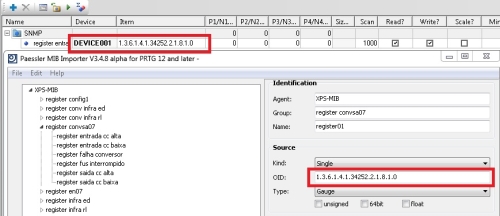Question:
How can I create tags manually at the SNMP Driver?
Solution:
Whenever you follow the procedures at the article KB-58480: Error when importing a MIB file, and yet the agent’s tags are still not displayed at the Tag Browser’s TreeView (as seen below), your tags will have to be created manually.
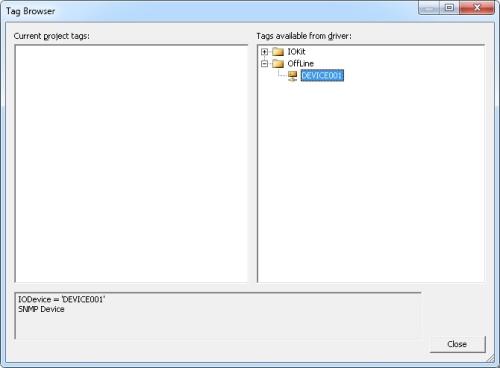
This error occurs because: a) the MIB file’s format is not supported by Elipse, or b) the file is corrupted.
Either way, you will have to use an external program to open the MIB file. One such program is Paessler MIB Importer and Converter, which can be downloaded for free from this link.
After opening the MIB file in the program at Import .MIB option, you will need to copy the address of the desired tags.
The figure below illustrated the program’s interface:
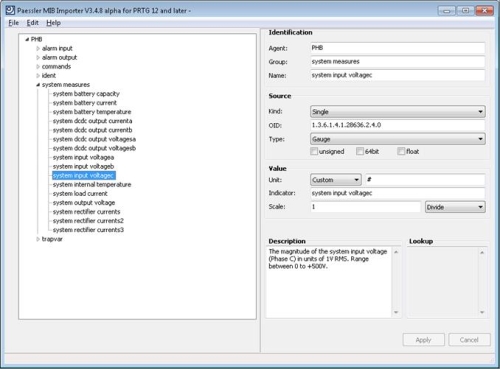
The variables in the device are displayed to the left, and their properties to the right. To set up the tags, select the variables to be read from the device, and set up each tag’s Device and Item fields.
The Name field can be set up with any name, because the driver searcher for the variable’s reference via Device and Item fields. The value at Device field is the name of the device set up at the driver’s Device field, and the value at Item field can be retrieved at the tag properties’ IOD field at the program, according to the figure below: