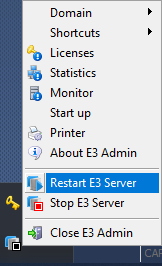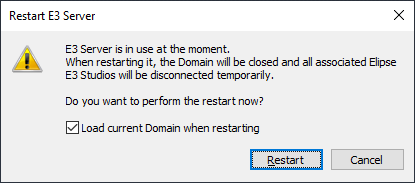Question:
Even with the hardkey connected to my computer (and with the LED on, in case of a USB hardkey), it goes undetected by Elipse E3, and therefore it runs on demo mode. How can I fix this?
Solution:
When E3Server initializes, the systems also starts attempting to detect the hardkey. Since the E3 Server is automatically executed when Windows starts, you can’t detect the hardkey if it is not connected at that time, unless the E3 Server restarts. To do so, connect the hardkey to the computer, and follow these steps:
Restarting Elipse E3’s services
- Right-click the E3 Admin icon (next to the Windows clock) and select the Restart E3 Server option.
- Click again the E3 Admin icon and select the Licenses option.
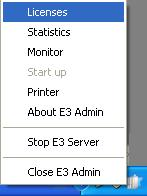
-
In the license window which opens, check if the license was detected or if it is still on Demo mode.

If after following the previous steps the license is still not detected, you will need to remove old drivers and update the driver.
Removing old drivers and reinstalling the updated driver
-
Right-click the E3 Admin icon (next to the Windows clock) and select the Stop E3 Server option.
-
Answer Yes to the next two questions.
-
Download HKCustomer. Unzip the file and open Drivers folder.
- Execute Drivers\ForceRemove.bat. This file will run the haspdinst with all the command line parameters for complete uninstallation of the drivers.
- Execute Drivers\Install.bat. This .bat file will run the haspdinst with all the command line parameters for complete installation of the drivers.
- Restart the computer.
If you prefer to do this manually, follow the procedures below instead.
-
Download the latest version of HKCustomer, which contains the hardkey recognition driver (HASP Runtime Environment installer — Haspdinst) located in the Drivers folder.
- Unzip the file on a folder, and then deactivate all anti-viruses.
-
Execute the application Haspdinst.exe using a command line (menu Start – Run) with the option -FR -KP -PURGE. For example,
"C:\Program Files\Elipse Software\Elipse E3\HASP\haspdinst.exe" -FR -KP -PURGE
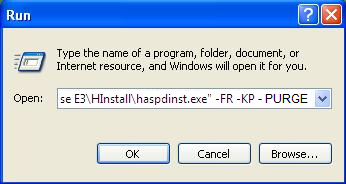
4. Execute the application Haspdinst.exe with the option -i. For example, "C:\Program Files\Elipse Software\Elipse E3\HASP\haspdinst.exe" -i

5. When executing steps 3 and 4, the following message boxes should be displayed:
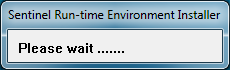
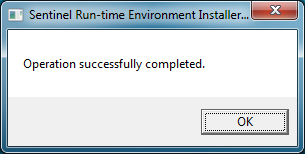
If the license is still not detected, please refer to our local technical support team in your area.