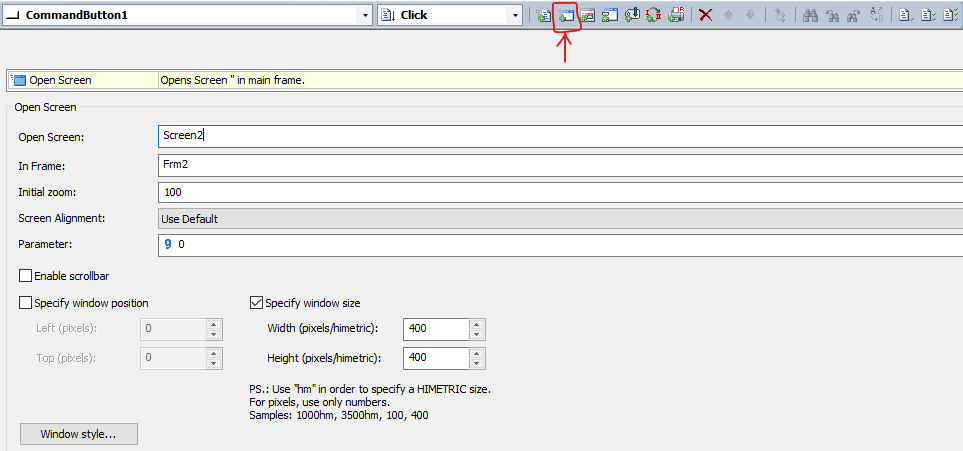How can I set up a windowed screen to be always open on top of the other screens?
Solution:
To do so, there are two options:
1) You can use an Open Screen pick (as seen below). This pick is on Scripts tab, alongside the other picks used in scripts.
To set up this pick, fill its fields and access the options in Window style button, and check Always on top.
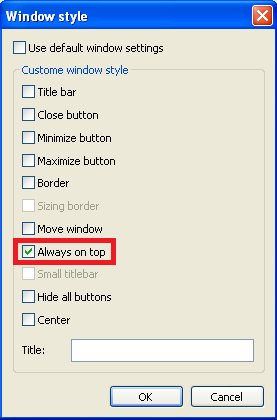
2) Another solution is to use the OpenScreen method, and configure the window style using the SetFrameOptions method, adding 256 in the Flags parameter. So to open the screen in a new frame, you must type a name of frame that does not exist in the application. See the script example below:
Sub CommandButton1_Click()
Application.GetFrame(“Frm2”).SetFrameOptions “Tela2”,2048+256+64+2+1
Application.GetFrame(“Frm2”).MoveFrame , , 400,400
Application.GetFrame(“Frm2”).OpenScreen(“Tela2”), Arg
End Sub