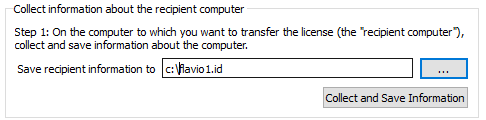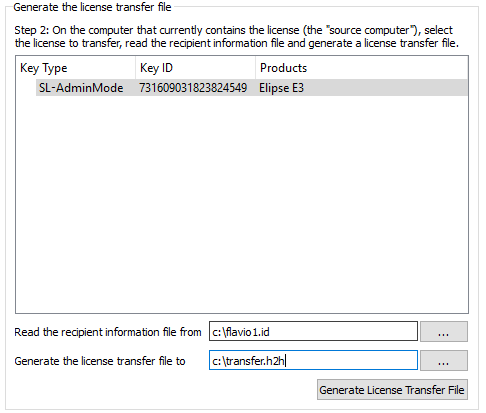Older versions of Elipse E3 would have the softkey bound to a specific machine, and you couldn’t move it or remove it once it had been installed. However, modern versions of this software now allow you to rehost it, that is, move the softkey from a machine to another. To do so, follow these procedures.
1. First, download HKCustomer, available in our website.
2. After that, execute the file “Drivers\Install.bat”, with administrative permissions. The file Install.bat is inside the zipped HKCustomer. This procedure will update the driver and the Vlib (component required for the proper operation of the softkey). We suggest you do this to both machines (source and recipient). If Elipse License Manager is executing, then finish the program and don’t run it again in the source server.
3. Next, send the softkey’s current programming/memory as described in the item “Saving and sending the key’s programming” from the following article: How to upgrade Elipse’s hardkey/softkey via HKCustomer.
4. The answer comes in .txt format, which you must use in the softkey. To apply the update, check the item “Reprogramming the key” from the following article: How to upgrade Elipse’s hardkey/softkey via HKCustomer. This procedure will enable the functionality so you can move the softkey to another machine.
5. Then, we will use ElipseRUS (tab “Transfer License”) in order to transfer the softkey from one computer to another. The file ElipseRUS is inside the zipped HKCustomer, downloaded previously.
a) Generate the file .ID in the recipient computer – Elipse RUS, tab “Transfer License”:
However, there are cases when, due to permissions, you will not be able to generate the the file in the “C:” root. Therefore, we suggest creating a folder inside which is possible to save the file. Example: C:\TEMP\arquivo.id
b) Generate the file .H2H (Host To Host) in the source computer (indicating the ID of the recipient key) – Elipse RUS, tab “Transfer License”:
ATTENTION: Once you do this, the softkey will be entirely contained in the .H2H file. Therefore, if the file is misplaced or damaged, the key will be lost.
6. Finally, apply the file .H2H in recipient computer (the key will be recreated). The file can be applied via Elipse RUS (tab “Apply License File”) or via Admin Control Center (http://localhost:1947/_int_/checkin.html).