Question:
How can I copy data from an Excel spreadsheet to an Access database?
Solution:
There are two possibilities:
At runtime:
- With a script using an ADO connection to access the data from Excel, and then to load it in internal tags and record it in the Access database via E3’s historic; or
- With a DDE driver to access the data from Excel, and then to load it in internal tags and record it in the Access database via E3’s historic.
NOTE: see related articles below.
Via Access:
See below how to import data from an Excel spreadsheet to a pre-existing table in Access via Access 2010. The Excel spreadsheet must have the same fields as the Access table, and all these fields must have data.
Access 2010:
- Open the Access table.
- Select the table, click External Data menu, and select Excel.
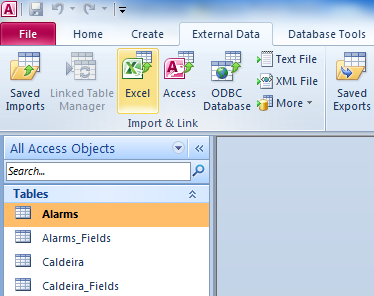
- On Get External Data – Excel Spreadsheet window, specify the Excel file name at File Name field.
- Still on this window, check the Append a copy of the records to the table option, pointing it to the table where data must be exported to.
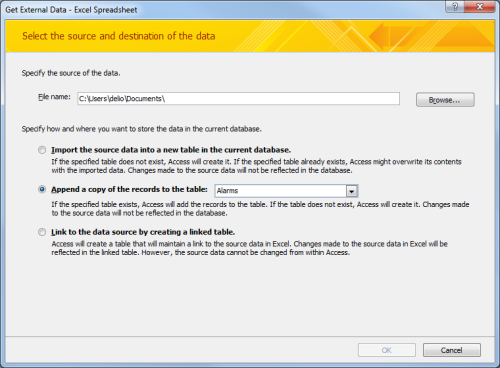
- After that, advance until the end of the import process.
