Question:
How can I open a CHM file by setting a certain topic via E3?
Solution:
To do so, you must use the Viewer’s ExecuteExternalApp method. For example:
Application.ExecuteExternalApp “hh.exe”, “C:\Program Files (x86)\Elipse Software\Elipse E3\Help\e3scripts_ptb.chm::/e3script_common_frame.htm”, “”, 1, ret
Where:
- hh.exe – CHM executable.
- C:\Program Files (x86)\Elipse Software\Elipse E3\Help\e3scripts_ptb.chm – Path and name of the desired CHM file.
- ::/ – Code that indicates that a certain page/chapter must be opened.
- e3script_common_frame.htm – Name of the page/chapter you want to display when the CHM opens. To find this name out, follow these procedures:
- Open the CHM and go to the desired page.
- Right-click it and select the option View Source.
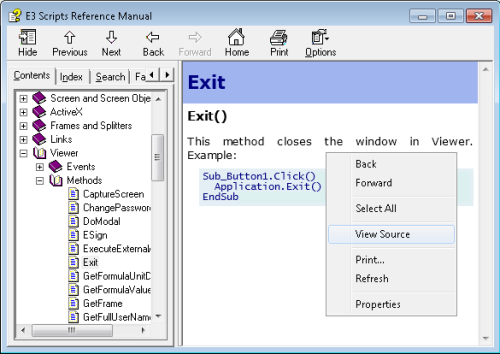
- The name of the page/chapter is then displayed on the window that opens up.
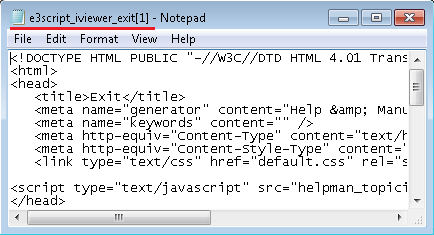
This name must be added, on the command line, after the field and the name of the desired CHM.
- “”, 1 – Necessary parameters for ExecuteExternalApp command.
