Question:
What is an Anchor Point? What is it for?
Solution:
An Anchor Point defines the point of an object that will be taken as a reference at the time you want to align this object to the Studio’s grid. For a better understanding, let’s do a practical example through these procedures:
1. Access Arrange–Edit Grid… menu on the toolbar
2. Check Snap to Grid option
3. Define both grid’s height and width as 750
4. Click OK, and the grid will look like this:
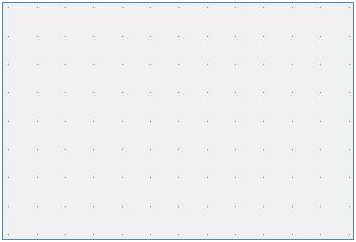
5. Insert an object – a rectangle, for example:
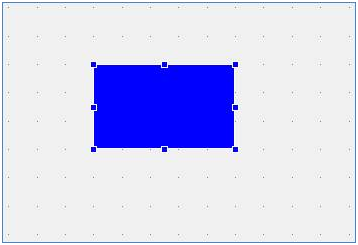
6. Define an Anchor Point by right-clicking on the object and selecting Define Anchor Point option. It will be displayed on the top left of the object:
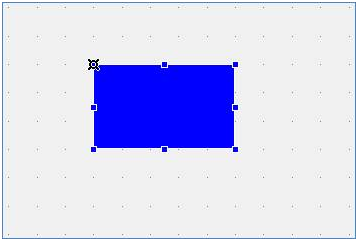
7. Drag the Anchor Point to any other position:
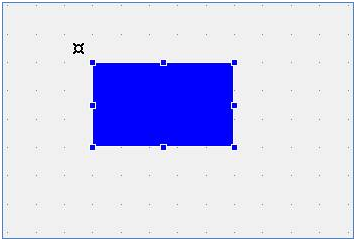
8. By dragging the object through the screen, the top left corner is not aligned to the grid, but the Anchor Point is:
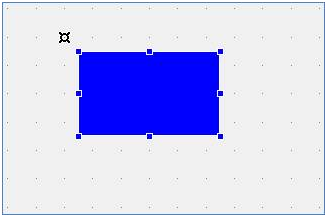
If an object’s anchor point is not modified, the alignment will be made by the top left corner by default.
It is important to remember that the Anchor Point will only work if the option Snap to grid is checked.
